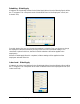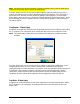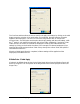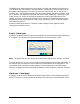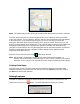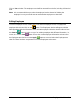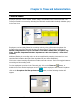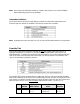Installation and User's Guide
6-2 Time Guardian Series – Timecard Administration
• To select Exceptions, highlight the desired Exceptions in the Available list and click on the
Add button. To select multiple Exceptions hold down the “Shift” key and/or “Ctrl” keys.
• To select all Exceptions, click on the Add All button.
• To remove Exceptions, highlight the desired Exceptions in the Selected list and click on the
Remove button. (see above procedure for selecting multiples).
• To remove all selected Exceptions, click on the Remove All button.
• Click on the Date Range tab, to select date range for the exceptions filter. The following is
an example of the screen that will appear:
• In the Date Selection field, select the date range for the report. The choices are; Today,
Yesterday, Last Open Period, Previous Open Period, Current Week, Previous Week,
Current Month, Previous Month, Last 2 Weeks, Date Range, Current Pay period, and
Previous Pay period.
Note: When Current Pay period and Previous Pay period are selected, the first Pay Class in
the Selected List on the Pay Class tab will be used as the date range for the report.
• If Date Range was chosen as the Date Selection, you must enter the From Date and Until
Date using the Calendar icon. You also have the option of going forward or backward as
many days, weeks, months, or years from the From Date using the Forward and Backward
options.
• Click in the “Excludes Today” box to exclude today from preference marking.
Click on the
button when finished. Employees that have the Exceptions selected in the Date
Range selected will be highlighted in yellow. The following is an example of an employee
timecard with exceptions flagged in yellow:
To view those employees’ punches with the selected Exceptions in the Date Range selected,
click on the
button to open the employee’s timecard with the current exceptions list filter.