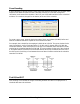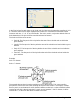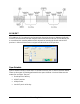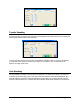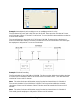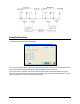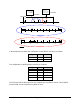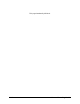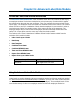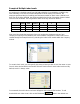Installation and User's Guide
15-2 Time Guardian Series – Advanced Labor/Rate Module
Example of Multiple Labor Levels:
An employee is scheduled to work from 9:00 AM to 6:00 PM. From 9:00AM to 11:00AM, they
work in Building A and in the Production Department. While working in Production, the
employee performed the job of welding parts that were needed for Work Order # 100200, and
then from 11:00 AM to 6:00 PM, the employee switched to the job of Assembly of parts needed
for Work order # 100300. The assignment of labor for the day would look like this:
Time of Day
Hours
Worked
Pay
Code
Labor
Level 1
Labor Level
2
Labor Level
3
Labor Level 4
9:00-11:00 2:00 Regular Building A Production Welding Work Order# 100200
11:00-5:00 6:00 Regular Building A Production Assembly Work Order# 100300
5:00 - 6:00 1:00 Overtime Building A Production Assembly Work Order# 100300
How many labor levels the employee’s hours are assigned to simultaneously vary from
company to company and is therefore part of the software configuration. Labor Levels can be
created through the Setup Wizard or by selecting the Labor Levels module within the Company
module.
To create Labor Levels, you must specify how many of them you wish to use, then enter a name
for each in the desired level in the General Tab and check Active for each Labor Level used. By
default, Level 1 is always active.
Once entered, the main Labor Level name will appear in the desired field number. To add
levels within each Labor Level, click on the Edit Names
button in the desired row.