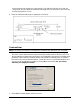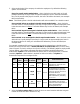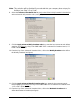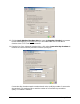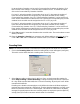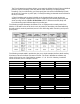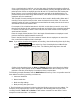Installation and User's Guide
Time Guardian Series – Setup Wizard 3-21
Note: This selection will be disabled if you selected that your company does not pay for
Holidays (see Step 3: Pay Code)
8. Select the Advanced Overtime Rules tab (only active if Basic Daily Overtime is checked) to
select advanced daily overtime rules (see figure).
9. Click the Apply advanced Daily Overtime rules box, enter the hour amount to work before
applying, and assign
to a Pay Code of OT or DT. If DT is selected for Overtime Level 1, OT
Level 2 will be disabled.
10. From the Pay Class Advanced Overtime Rules, click on the Weekly Overtime tab to define
the Weekly Overtime (see figure).
11. Click the Apply advanced Weekly Overtime rules box, enter the hour amount to work
before applying, and assign
to a Pay Code of OT or DT. If DT is selected for Overtime Level
1, OT Level 2 will be disabled.
12. From the Pay Class Advanced Overtime Rules, click on the Weekend Overtime tab to
define the Weekend Overtime (see figure).