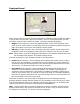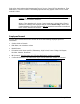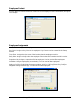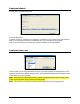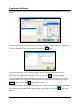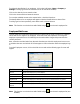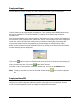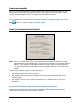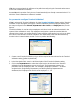Installation and User's Guide
Time Guardian Series – Setup Wizard 3-43
To adjust the benefit time for an employee, click on the Add button (Setup > Company >
Settings Tracking Type must be set to Deaccruals for Add to be enabled).
Click on the calendar icon to enter the date.
Click in the Amount field and enter the amount.
To reset the available amount to the entered value, check the Reset box
The benefit balance for an employee will appear under the Benefit Balance column if the
Tracking Type has been previously set to Deaccruals or Import Balance.
Note: This function can also be done with Global Assign
from the main employee list.
Employees Web Access
This tab allows the supervisor/administrator when signed into the Time Guardian Pro system to
set the web access rights for an employee. From this screen the supervisor can assign the
employee a password to use for initial login to the web module. Retype this password in the
confirm password.
Next, select the modules below from the web client that you wish this employee to have access
to. Modules that are not checked off will not appear as menu selections when the employee logs
in.
From the Employees screen, click on the Web Access tab and the following type of screen will
appear:
Module Description
Punch Allows the employee to punch IN/OUT.
Previous Punch Allows the employee to view previos punches record on the system.
Time Sheet Allows the employee to view his or her timecard in read-only screen.
Adjustments Allows the employee to allocate hours he or she worked for the Payperiod.
Reset Password Allows the employee to change his or her password.
Schedule Posting
Report
Allows the employee to schedule posting his or her timecard.
Note: This function can also be done with Global Assign
from the main employee list (see
Global A).