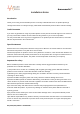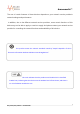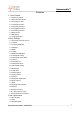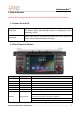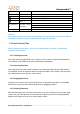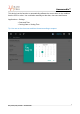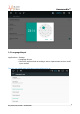User Manual
Amaseaudio™
Stay tuned, stay amased. ---Amaseaudio
8
1.4 Main Screen
You can use the touch screen operation to use the various functions of the device. This
equipment has a total of five main screen, left or right sliding can be switched with each
other.
Any interface press the HOME physical buttons on the panel to return to the main screen
interface, and display the application icon in the main screen interface, click any
application icon to open the program.
Note:
You can add the freedom of the space of the main screen or Remove Programs icon to
see equipment Basic Settings section.
Click the application icon; you can view all of the programs of the equipment.
Icons on the left top of the screen are notifications for messages and events; Icons on the
right top of the screen are device status indicator.
If there is new message, it will be displayed on the status bar, slide your finger gently from
the status bar, all prompts would be displayed. Then you could click the message and
view the content.
Icon
Function
Role
Icon
Function
Role
Home
Click to enter into
main interface
In/out Disc
button
Disc in and out
U disk
U disck inserted into
the tip icon
History
menu
Used by the application
of history list
Bluetooth
Bluetooth connection
tip icon
Back
Click to back to the last
interface
Wifi
Wifi signal hint
Time
Current time indication
Note: The device software is under upgrading, the status indicator may be different with
your device; please refer to the actual device software.
1.5 Date&Time