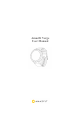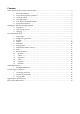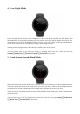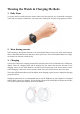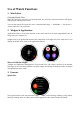User Manual
Sports Setting
Swipe up from the exercise preparation page to display "Sports Setting". Tap to adjust the settings of
the running items as needed.
i. Exercise Alert
Setting the exercise alerts enables you to manage a variety of alerts, such as full-mile alerts, heart rate
alerts, and more. It can be set as needed in the exercise settings.
ii. Auto Lap
You can set automatic lap miles in sports such as running, and you can turn on auto lap alerts. The
watch will record the details of each lap, and you can view the info after you complete your activity.
iii. Peripheral Connection
The watch supports Bluetooth 4.0 heart-rate chest straps and A2DP Bluetooth headsets. The above
devices can be paired or connected in the peripheral connection settings in "Sports Setting" for use
during such activities.
The watch will connect just one of the same Bluetooth devices at the same time. When you start an
activity, the watch will actively try to connect to the most recently used device.
To connect the heart-rate chest strap:
1) First, wear the heart-rate chest strap on your body. (For users with dry skin, dip both sides of
the strap in water.)
2) Find the heart-rate chest strap in the Watch - Sports Setting - External Device and pair and
connect the strap.
Running Training
Interval Training
Open Amazfit Watch App > Profile/Me> My Watch page, tap "Sports" under "App Settings" and
select "Interval workout" to configure the interval workout that suits you best.
During exercise
i. Switching between the data screens
After you unlock your watch from standby mode by short pressing the button during exercise, you
can switch between data screens by sliding horizontally. The leftmost screen is the "Sports" operation
interface. Other screens are ones that contain data items and other sports charts.
ii. Switching between data items
You can configure the display of sports real-time data items in "Real-time Sports data settings" by
clicking "Sports" in "App Settings" from the Amazfit Watch app > Profile/Me > My Watch page.