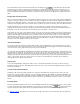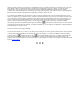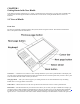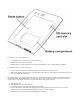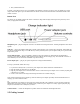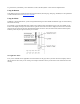eBook Reader Users Guide
To get around on your Kindle, you use the buttons, menus, and the keyboard—all of which are explained here.
Using the Buttons
In the Welcome section you learned about the navigation buttons (Previous page, Next page, and Back). For an explanation
of what each button does, see Front View of Kindle.
Using the Menus
In addition to the physical buttons, you also navigate Kindle using the menus. Kindle has different types of menus, but they
all work the same way.
For example, to open an application menu, roll the cursor with the select wheel until it is next to the word "Menu" on the
bottom of the display. Now press the select wheel to open the menu. Once the menu is displayed, use the cursor and select
wheel to select an item from the menu. The illustration below shows the cursor, the select wheel, and the selection points.
Selection points only show up next to items you can select.
The Application Menu
Every screen on Kindle has an application menu at the bottom of the page. When you select this menu, it displays choices
that are related to the screen you are viewing. The sample screen below shows you the Home screen with the Home menu
showing.