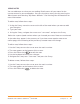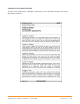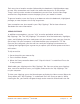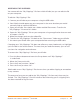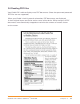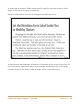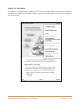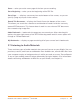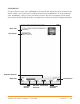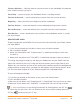eBook Reader Users Guide
KINDLE DX USER’S GUIDE 2
nd
EDITION Chapter 3 · 61
USING NOTES
You can add notes on what you are reading. Kindle stores all your notes for the
current content in your annotations. You can view them at any time by pressing the
Menu button and selecting “My Notes & Marks.” See Viewing Your Annotations for
more information.
To add a note, follow these steps:
1. Using the 5-way, move the cursor to the left of the word where you want to add
your thoughts.
2. Type your note.
3. Using the 5-way, navigate the cursor over “save note” and press the 5-way.
Notice the superscripted number where you inserted your note. Notes are numbered
in the order they appear in the content, so if you later create another note on an
earlier page, the numbering of the previously created notes will change.
To edit a note, follow these steps:
1. Use the 5-way to move the cursor over the note’s number.
2. The note appears at the bottom of the screen.
3. Press the Return key to edit the note.
4. Use the keyboard to make your changes.
5. Navigate the 5-way over “save note” and press the 5-way.
To delete a note, follow these steps:
1. Use the 5-way to move the cursor over the note’s number.
2. The note appears at the bottom of the screen.
3. Press the Delete key to delete the note.