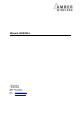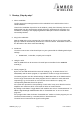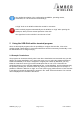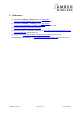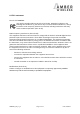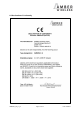User's Manual
AMB2561_MA_V1_0 Page 3 of 11 Date: 03/2014
1 Startup „Step-by-step“
1. Driver Installation
The first step of the startup procedure of the USB Stick is to install the driver for the
virtual COM Port.
Therefor the installation zip archive for the USB IC, namely the FT231XQ, first has to be
downloaded from the manufacturer website (FTDI [5]). Afterwards the extraction and
installation according to the displayed guidelines takes place until the installation has
successfully finished.
2. Plug in the USB-stick
Now the USB stick can be connected to a free USB slot on the pc, the red power LED
lights up. Windows automatically identifies the connected device. A Windows routine for
the allocation of the driver starts automatically.
3. Serial Port
The driver now creates a virtual serial port on your system with the following default port
settings:
38400 Baud, 8 data bits, no parity and 1 stop bit.
4. Using the stick
Now the USB-Stick can be accessed via serial port as described in the AMB2520
manual [1].
5. Demo program [2]
By the use two USB Sticks with the same RF settings (e.g. in default channel 79 /
2440,0MHz) and the demo program, it is possible to conduct a range measurement.
The Demo program uses the default settings of 38400 baud 8n1 on the COM interface.
For the range measurement the demo program has to be started for each USB stick
respectively (e.g. the first stick on a PC and the second Stick on a Laptop). The
corresponding COM-Port has to be opened.
If the sticks are operated in close proximity of each other it may occur that the receiver
amplifiers are overdriven which could result in failure of communication.
By clicking on the button “Toggle Mode” both modules are set into “Command Mode”. To
start the signal strength measurement click on “Start RSSI test” on one of the demo
programs.
If the progress bar under the button “Start RSSI test” makes no further progress you can
restart the measurement by a renewed click on “Start RSSI test”.
The stick has an internal LED to signal incoming data.