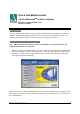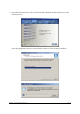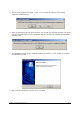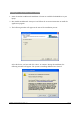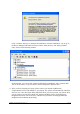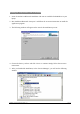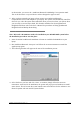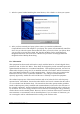User Manual
BT2000-CF Quick Installation Guide v.1.2 Page 7
In this window, you can see the “AmbiCom Bluetooth COM Bridge” has a question mark.
This is OK because it is a special device and was designed to appear as such.
6. After you have restarted your laptop, please connect your AmbiCom Bluetooth
CompactFlash Card or USB Adapter to your laptop. The system will automatically install the
driver for you. After the system has installed the driver you need to reboot your system. Now
you are ready to execute Object Push, File Transfer and Blue Chat by using Bluetooth
Neighborhood. Please refer to the User’s Manual for procedures on setting up Bluetooth
Neighborhood and Dial-up Networking.
Installing the CompactFlash Card for WinME/98SE
Note: Microsoft’s Dcom98.exe needs to be installed on your WinME/98SE system before
the installation procedures can take place.
1. Insert the AmbiCom Bluetooth Installation CD into an available CD-ROM drive in your
laptop.
2. Run AmbiCom Bluetooth “Setup.exe” and follow the on-screen instruction to install the
application program.
3. The following window will appear at the start of the installation process:
4. Select the device you have and click “Next” to continue. Simply follow the on-screen
instructions. At the end of the installation, the system will pop up several windows to install
some devices. This is because the system installs some virtual devices for the software to use.
Please be patient and wait until the system finishes.