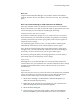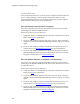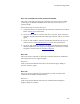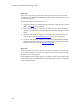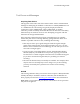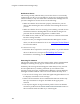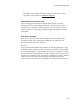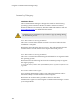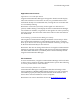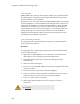Troubleshooting guide
Troubleshooting Guide
139
Application Launch Issues
Application is not visible after launch
Cingular Communication Manager is designed to launch into the display
state from which it was last exited. As such, it is possible that the Client
will launch directly to its minimized state, causing the user to assume that
it is not actually running.
Resolution: Look in the system tray for the signal icon. If that icon is
present, double clicking it will display the main Communication Manager
user interface. In addition, a right click on the signal icon in the system tray
will raise a menu. The show item in this menu will have the same effect as
the double click.
Auto launching of Communication Manager at Startup
The Cingular Communication Manager installation can be setup to allow
the Communication Manager to automatically launch when a computer
boots up or when a new user logs into the machine. This may (or may not)
be the desired functionality for the end user.
Resolution: The user can change this behavior of Cingular Communication
Manager by selecting Tools>Settings and choosing the Advanced Settings
tab. Select Auto start check (or uncheck) the box to automatically launch
Cingular Communication Manager.
PC Card Issues
In some circumstances, Cingular Communication Manager will not be able
to detect a user's wireless card that is installed in the system. The following
is a list of possible causes of this situation:
Card Driver and/or firmware are outdated
Communication Manager is an application that takes advantage of the
latest capabilities of EDGE/GPRS certified hardware. As such, a card may
not function properly and may not be detected if recent firmware and
drivers have not been installed on a user's computer.
Resolution: You must re-install the device: See Re-Installing the Device.