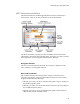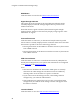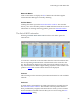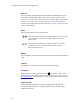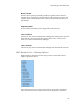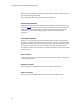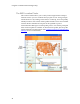Troubleshooting guide
Cingular Communication Manager Help
22
GSM Button
Click this button to switch to the GSM Connection Window.
Signal Strength Indicator
This gauge shows the strength of the signal being broadcast from the
currently-displayed network. Stronger signals tend to produce more
reliable connections.
Note that when no signal is detected, the numerical signal strength
displayed below the bars will erroneously display a large negative value
rather than "no signal."
Connect/Disconnect
Click this button to connect to (or disconnect from) the network profile
whose name is currently displayed in the connection status area. Note that
this button is specific to the access technology selected:
• Pressing this button on the GSM user interface connects to/disconnects
from a GSM network.
• Pressing this button on the WiFi user interface connects to/disconnects
from a WiFi network.
VPN Connect Button
Click this button to connect to a Virtual Private Network (VPN) that has
already been configured on your system. VPN connections are configured
in the VPN tab of the Settings window.
Notes:
• This button is disabled if the Do Not Use VPN option is currently-
selected in the VPN settings tab. The button can be re-enabled by
selecting either one of the other two options on that tab.
• If you cannot access the Settings window, VPN settings must be
configured by your network administrator.
• If the VPN button is enabled, but you have not yet completed VPN
configuration, the VPN tab of the settings window will appear when
this button is clicked.
Locations Button
Click this button to view the WiFi Location Finder directory.