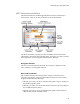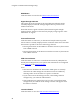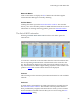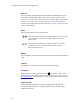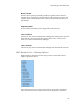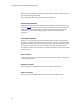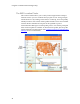Troubleshooting guide
Connecting to WiFi Networks
23
Networks Button
Click on this button to display the list of WiFi networks that Cingular
Communication Manager is currently detecting.
Profiles Button
Clicking this button opens the Network Profiles window. This window
allows you to select and edit profiles for GSM and WiFi networks. For more
information on creating and using profiles, please see Network Profiles.
The list of Wi-Fi networks
Selecting Available Wi-Fi Networks from the Tools menu opens the
networks list.
To connect to a network on the list either select the network and then click
the corresponding Connect button or double-click on the network in the
list. The information displayed for each network will include some (if not
all) of the items shown below. Right-clicking anywhere in the window will
produce a menu that controls which columns are displayed.
Connect
This column provides connection/disconnection buttons for each available
network.
Preferred
A check mark is presented for any WiFi network that is currently listed in
the Network Profiles window. This includes network profiles that have
been pre-defined by Cingular, WiFi networks for which you have created
Network Profiles and WiFi networks that you have saved using the New
Network Options dialog.