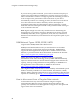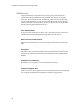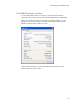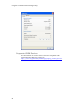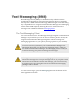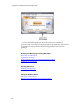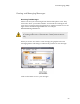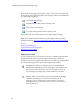Troubleshooting guide
Cingular Communication Manager Help
60
Once the text messaging client window opens, a list of your messages will
be displayed in the right-hand pane. Each message will be accompanied by
one of the following icons:
An unread SMS
message
An SMS message that you have already read
An unread e-mail message
An e-mail message that you have already read
Double-click on any message listed to view the complete message.
Note: Users with cell phone handsets will be subject to the connection
limitations listed in Using Text Messaging with tethered cellular handsets.
See also:
Sending Text Messages
Using The Text Messaging Client
Managing Text Messages
Updating Your Inbox
If your wireless device is connected to your PC, Communication Manager
will automatically retrieve new messages from the device when it is
launched. You can also update the contents of your Inbox by clicking either
one of the following icons in the text messaging client window:
Send/Receive. When you click this button, Communication
Manager will transmit any unsent messages in your Outbox and
query your wireless device for any new messages received. If
new messages are present, they will be added to your Inbox.
Refresh. When you click this button, Communication Manager,
will delete all messages in your Inbox and then copy all
messages on your wireless device into the Inbox. Note that
messages that are in your Inbox, but not also on your wireless
device will be lost!