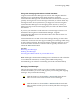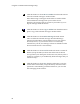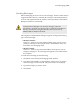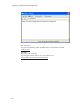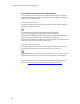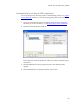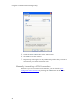Troubleshooting guide
Cingular Communication Manager Help
62
Click this button or select Move to Folder from the Edit menu to
move the selected message to another folder.
Note that moving a message from the Inbox to another folder
will not delete the message from your wireless device.
Therefore, the message may re-appear in your Inbox if you re-
import messages from the device.
Click this button or select Copy to Folder from the Edit menu to
place a copy of the selected message in another folder.
Click this button or select Delete Message from the Action
menu to delete the selected message. Note that deleting a
message from the Inbox will also delete it from your wireless
device! (however, if your wireless device is not currently
connected to your PC, the message will not be deleted from the
device until the device is reconnected)
Click this button or select Load from the File menu to return all
folders (except the Inbox) to their state at the time of the last
save operation (see description for the Save Icon, below). This is
useful, for example, if you accidentally delete messages that you
wanted to keep.
Click this button or select Save from the File menu to save the
current state of all folders (except the Inbox). Note that a Save
operation is automatically performed whenever you close the
text messaging client window.