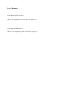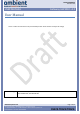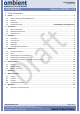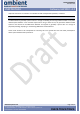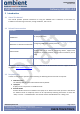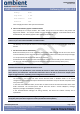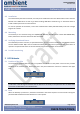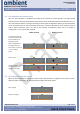User Manual
Model: GW3030v2
Revision P1A
USER MANUAL
Gateway GW3030 v2.0
Ambient Systems B.V.
Page 7 of 15
Demmersweg 66 • 7559 BN Hengelo • The Netherlands
T: +31 88 2624368 • F: +31 88 2624399 • www.ambient-systems.net
KvK: 08122911 • VAT NL: 81297625381
CHECK.TRACK.TRACE.
Parity:
None
Stop bits:
1 bit
Flow control:
none
Protocol:
SPP
Click on Apply and Close. Now open the Serial Port.
4. Observe the Gateway appear in Ambient Studio
Each Gateway has an unique number. This number can be found on the label on the product and
begins with “00:00:..”. This unique number is used to identify the Gateway. In the Serial Devices tab of
AmbientStudio, the Gateway appears after opening the Serial Port.
!! The Gateway GW3030 v2.0 uses newer versions of DDI drivers compared to the GW3030 v1.x. Please
make sure you use the latest DDI XML’s in Ambient Studio
The Gateway now accepts DDI calls from AmbientStudio and outputs messages from other 3000 Series
devices.
5. Set the current time on the Gateway
Before the Gateway turns on its networking functionality, date and time must be set on the device.
Since the Gateway ensures that each device in the network is able to accurately time stamp messages,
it is of importance that the time and date are set correctly.
AmbientStudio sets the time and date automatically, however, this can take up to 3 minutes to do so.
The time can manually be set using function SetTime of the Network:Gateway driver (3:2:1).
!! Only when time and date are set in the Gateway device it will turn on its networking functionality. Time
and date need to be set again when the device is reset.
If no valid time is set, MicroRouters in the network will remain in offline state (indicated also by LEDs on
those devices) and SmartPoints and Extended SmartPoints will not be able to send sensor samples (these
might be logged however, depending on the configuration of those devices)
The Gateway is now online and other devices become visible in Ambient Studio. In its default
configuration, the Gateway will report network status information every 41 seconds and power status
every 5 minutes.
In the ‘DDI’ tab of Ambient Studio, set the filter to select the ID of the device and leave all the other
fields untouched. The received queue should then first shown a version DDI(0:2:1) message,
DDI(3:4:1) messages and DDI(0:6:1) messages.
If the aforementioned messages are being received, the device has started correctly and is
operational.
!! Initially it can take up to 8 hours to charge the rechargeable battery. If disruptions in mains power occur
during this period, the device might not remain operational on backup battery