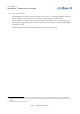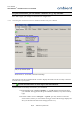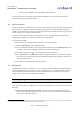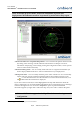User's Manual
Table Of Contents
- 1 Preface
- 2 Introduction
- 3 Product Overview
- 4 Ambient Network
- 5 Installation
- 6 Configuration
- 7 Deployment
- 8 Example Deployments
- 9 Firmware Upgrades
- 10 Troubleshooting
- 11 Appendices
User Manual
3000 SERIES 3
rd
GENERATION ACTIVE RFID
6 Configuration
This section discusses the configuration of the Ambient Systems 3000 series network through
Ambient Studio. Please, refer to Section 4.3 or Ambient Studio User Manual for installing Ambient
Studio. Throughout this section, we assume that Ambient Studio is successfully installed and is
running.
6.1 Connecting to the Serial Device
In order to have Ambient Studio communicate with your Series 3000 network, it is key to configure
the Serial Port. Typically, you only need to set the Serial Port options once. Below we describe how
to set the Serial Port configuration manually and how to check its settings.
6.1.1 Determine to which COM port your GW3000 is connected
First, we will determine to which COM port your GW3000 is connected. If you already know the
COM port, you can skip the remainder of Section 6.1.1 and go ahead to Section 6.1.2.
If your system does not have a serial port you can purchase e.g. a USB to RS232 converter from any
PC store. In case of a USB to RS232 converter, the USB driver (in Windows) will assign a COM
identifier to the serial port. You can ascertain this COM identifier by browsing to your device
manager. This is achieved using the following steps:
1. Select Windows Start Menu
2. Select 'Control Panel'. A new window will open up.
3. Select 'System'. A new dialogue will open up.
4. Select the 'Hardware' tab.
5. Select the button 'Device Manager'. A new dialogue will open up. The dialogue shows all
installed hardware components in a tree view.
6. Look for the entry 'Ports (COM & LPT) and expand it.
7. The expanded view will show you the list of COM ports installed, indicating some USB
remark as well, for example:
Prolific USB-to-Serial Comm Port (COM4)
8. You now know that your system has a COM4 installed and you can use this COM port in
Ambient Studio.
NOTE: In some cases Windows will immediately identify the USB-to-Serial
device without needing to install specific USB driver software, but some
USB-to-Serial converters can cause problems when incorrect drivers are
installed. Make sure you always use the recommended and latest drivers
available to prevent problems with your serial interface.
6.1.2 Setting Serial Port Configuration
Use the Serial Port Configuration dialogue in Ambient Studio to establish a connection between
26/73 Ambient Systems B.V.