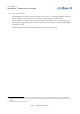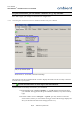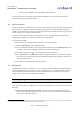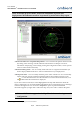User's Manual
Table Of Contents
- 1 Preface
- 2 Introduction
- 3 Product Overview
- 4 Ambient Network
- 5 Installation
- 6 Configuration
- 7 Deployment
- 8 Example Deployments
- 9 Firmware Upgrades
- 10 Troubleshooting
- 11 Appendices
User Manual
3000 SERIES 3
rd
GENERATION ACTIVE RFID
3.Status shows “Online“. This is illustrated in Illustration 15.
If the connection between Ambient Studio and the GW3000 is not successful, please check the
Troubleshooting section of this document.
6.2 Set date and time
All devices in the Series 3000 network have built-in clocks that keep track of the date and time. When
devices report for example temperature readings, timestamps are included with the temperature
samples. Even if SmartPoints leave the network, their internal clocks make sure that logged events or
sensor readings carry accurate time information.
You need to set the time and date once in the gateway device. The time and date information is
automatically propagated to other devices in the Series 3000 network.
To set the time and date:
1.Ensure that the PC running Ambient Studio has correct time and date.
2.Select the “Maintenance” tab in Ambient Studio.
3.Find your GW3000 in the device list. The type field of the device reads “Master gateway” and
it displays the ID of your GW3000. Select the device by left clicking on it.
4.Press the following button: The time and date set panel appears.
5.Press “Synchronize” to copy the date and time settings from the PC to the Gateway GW3000.
It can take a few minutes before the time and date settings have propagated to all devices in
the Series 3000 network
12
.
6.Press “Close” to confirm the time and date settings.
6.3 Deployment
Ambient Studio provides convenient ways of visualizing your Series 3000 network deployment by
means of the Map View. It provides an overview of the devices of your network and how they are
interconnected. Especially the connectivity of the individual devices is of importance as typical
ranges of devices vary between different environments.
Note: Chapter 7 provides useful hints on how to deploy the Series 3000 network.
In Ambient Studio, select the “Map” tab to visualize your deployment. The view can be used for the
following:
•Check if all your devices join your network – The left side of the Ambient Studio window
shows a list of all devices present in your network. The view is automatically updated when
devices join or leave the network.
1 By pressing the option button, Ambient Studio can be configured such way that it can synchronize the gateway time automatically.
2 SmartPoints will use the new time after the first succefull communication
29/73 Ambient Systems B.V.