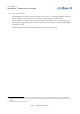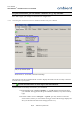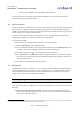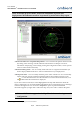User's Manual
Table Of Contents
- 1 Preface
- 2 Introduction
- 3 Product Overview
- 4 Ambient Network
- 5 Installation
- 6 Configuration
- 7 Deployment
- 8 Example Deployments
- 9 Firmware Upgrades
- 10 Troubleshooting
- 11 Appendices
User Manual
3000 SERIES 3
rd
GENERATION ACTIVE RFID
Note: It can take up to two hours
1
before all SmartPoints report in new
deployments. MicroRouters needs to be powered by mains before they report.
•Check if all nodes have acceptable link qualities – You can check link qualities between nodes
by looking at the colouring of nodes and lines between them. See Chapter 6 for more
information on deploying a network. (By pressing the configuration button, various options
exists in order to hide certain lines).
•Check networking status – You can visually check if devices are congested and whether you
need to deploy additional devices to remove bottlenecks from your deployment.
•Check power status – You can visually check the power status of all devices. You can remotely
inspect if devices operate on batteries and if the batteries have sufficient capacity. Press
to view the information. Since the information is retrieved from the network, it can
take a while before the information is displayed.
If you select a device in the list, it will be highlighted in the map and information about the
device is displayed. You can obtain detailed information about a particular device by selecting it
in the list and right click on it. Choose the “Properties” option. A panel with detailed
information appears (or right click a node in the map view). Press “OK” to dismiss the panel.
Wait until all devices appear in the Map View before continuing network
configuration.
1 Assuming that there is no package loss of the SmartPoint
30/73 Ambient Systems B.V.
Illustration 16: Circular network view