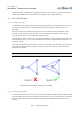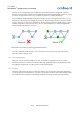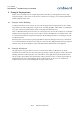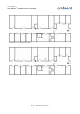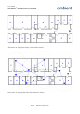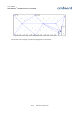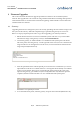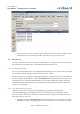User's Manual
Table Of Contents
- 1 Preface
- 2 Introduction
- 3 Product Overview
- 4 Ambient Network
- 5 Installation
- 6 Configuration
- 7 Deployment
- 8 Example Deployments
- 9 Firmware Upgrades
- 10 Troubleshooting
- 11 Appendices
User Manual
3000 SERIES 3
rd
GENERATION ACTIVE RFID
system is full, delete some large files. The upload should go relative fast (30-60 seconds).
2. Select the uploaded File in the File list and press the 'Disseminate Selected File' button (see
Illustration 40).
3. Go to the Dissemination panel on the bottom of the screen(File interaction). The gateway
will disseminate the file to maximum 4 MicroRouters. When completed, these 4
MicroRouters will disseminate the firmware image to each 4 other MicroRouters. Up to the
moment that the file, the firmware image exist on the File System of all MicroRouters in the
network. For a multi-hop network with 20+ MicroRouters this might take up to a couple of
hours, depending on the topology of the network.
4. When the image has been disseminated to all routers within the network, the routers should
be reset. This can be done via the maintenance tab. When right-clicking the reset button, the
option all Infrastructure nodes should appear. When pressing this button all MicroRouters
(including gateway) will be reset.
5. As all routers transmit their version information at start up, all routers should report their
new firmware version.
9.3 SmartPoint
Upgrading the firmware of the SmartPoints has to be done using a rapid reader
1
and Ambient
Studio.
The rapid reader has to be connected to Ambient Studio, the serial port has to be setup correctly and
it has to be activated, this can be done by right clicking the rapid reader and selecting a channel (the
default channel should be OK). Note that the gateway is still connected to Ambient Studio in order
to keep the network running.
Secondly, a SmartPoint has to be placed in rapid read mode, this can be done by right clicking the
SmartPoint and select 'Initiate Rapid Read Client' and select the same channel as the rapid reader. A
message is sent through the gateway towards the SmartPoint. Depending on the report period of the
SmartPoint, it will take time before the messages is received by the SmartPoint. When the message is
received it goes to rapid read mode. The rapid reader connects to the SmartPoint and one is able to
select the SmartPoint (in the tree of the Rapid Reader) and upload the firmware image
Ambient1000.ota via the file upload approach as described above. After the upload a reset is
required. Select the rapid reader network in the maintenance tab, it should list the Rapid Reader and
the SmartPoint which is in rapid reader mode.
1 Note that the rapid reader is not commercially available, only for evaluation and support purposes.
60/73 Ambient Systems B.V.
Illustration 40: Dissemination button in order to disseminate a file to all
routers