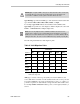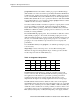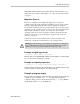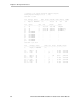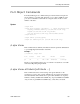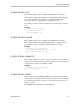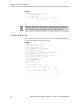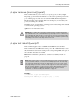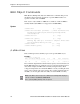Installation guide
Unit Object Commands
www.3ware.com 67
autoverify attribute enables the autoverify attribute on the unit that is to be
migrated. For more details on this feature, see “/cx/ux set autoverify=on|off”
on page 61.
Migration Process
In all cases of migration, the background migration process must be
completed before the newly sized unit is available for use. You can continue
using the original unit during this time. Once the migration is finished, a
reboot will be required if you are booted from the unit. For secondary storage,
depending on your operating system, you may need to first unmount the unit,
then use CLI commands to ‘remove’ and ‘rescan’ the unit so that the
operating system can see the new capacity, and then remount the unit. For
details see “/cx/ux remove [noscan] [quiet]” on page 58 and “/cx rescan
[noscan]” on page 38.
You may also need to resize the file system or add a new partition. For
instructions, consult the documentation for your operating system.
Example of splitting a mirror
//localhost> /c1/u3 migrate type=single
Indicates that u3 is a TWINSTOR or RAID-1 and the Migrate command splits
u3 to u3 and ux with a RAID type of Single.
Example of capacity expansion
//localhost> /c0/u0 migrate type=raid10 disk=3-4 stripe=16
Indicates that the destination unit has a RAID type of raid10 and has the disk
3 and 4 in addition to all the disks in the existing unit u0.
Example of migrate output
The following is an example of how migrating units will be displayed. In this
example, the report indicates that
/c0/u0 is a migrating unit with 67%
completion. The report also indicate that Source Unit
su0 is of type RAID-1
and Destination Unit
du0 is of type RAID-10.
Warning: It is important that you allow migration to complete before adding drives
to the unit. Making physical changes to the unit during migration may cause the
migration process to stop, and can jeopardize the safety of your data.