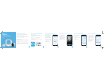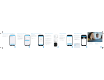Quick Setup Guide
Before connecting to the Smart
Home app, please ensure your
Amcrest Smart Hub is plugged
into a power source and an
Ethernet cable is connected from
the Amcrest Smart Hub to your
router.
Ensure the Amcrest Smart Hub
and mobile device are on the
same network during setup.
Log into the app and tap on
“Add Device” to continue.
Step 2: Connect to the Amcrest
Smart Home App
Thank you for your purchase!
The wire-free battery camera is designed to work with the Amcrest
Smart Hub to provide added security as well as peace of mind to your
life and connect you with what matters most.
This guide is designed as a reference tool for the installation and
operation of your camera. Here you can nd helpful information on
setting up your Amcrest Smart Home device.
The Amcrest Smart Home app connects your device to your
Android or iOS smartphone, allowing you to view your cameras
right from the app.
Step 1: Download & Install the Amcrest
Smart Home App
To get the app, search for "Amcrest Smart Home" in the
Google Play or App store, then download the app.
Open the Amcrest Smart Home app and tap on “Register”
to register an account.
Scan the QR code located on
the bottom of your Amcrest
Smart Hub. If you are unable to
scan the QR code you can
manually enter the serial
number by tapping “Manually
enter SN”. The serial number
can be found on the serial tag
on the bottom of the Amcrest
Smart Hub.
Step 3: Scan QR Code
Ensure your Amcrest Smart Hub
and smartphone are connected
to the same network.
Tap the “Phone and Device are
on the same network” checkbox
to conrm.
Tap "Next" to continue.
Step 4: Connect to a Network
Create a unique password using
a minimum of 8 characters. Your
password should include a
combination of upper/lowercase
letters and numbers. This will be
the password for your Amcrest
Smart Hub.
We strongly recommend adding
a recovery email that can be
used in case you forget the
password for your device.
Tap “OK” to continue.
Step 5: Create a Password
Quick Setup Guide
Wire-Free Battery Camera & Smart Hub
For Models:
AB2WFHUB
AB2WFCAM
Before You Start
Make sure the power supply and Ethernet cable are connected to
the back of the Amcrest Smart Hub. Also, ensure your smartphone
and Amcrest Smart Hub connected to the same Wi-Fi network
during setup.
Once a proper connection is made the LED on the Amcrest Smart
Hub will stop ashing and dissapear. This indicates the Amcrest
Smart Hub is ready to be connected to the Amcrest Smart Home
app.
1
2
345
6