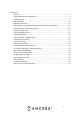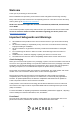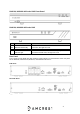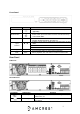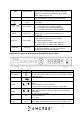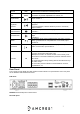User Guide
8
Port Name
Connection
Function
USB 2.0 port
USB 2.0 port. Connect a mouse, USB storage device, etc.
Network port
10M/100Mbps self-adaptive Ethernet port.
HDMI
HDMI Output
High definition audio and video signal output port.
VGA
VGA video
output port
VGA video output port. Outputs analog video signal. This
connects to the monitor to view analog video.
GND
Ground end
Power Port
DC12V, DC48V Depending on model.
MIC IN
Audio input port
Bidirectional talk input port. This is used to receive the analog
audio signal from the device such as a microphone.
MIC Out
Audio output
port
Audio output port. This is used to output the analog audio
signal to devices such as an external RCA speaker.
Bidirectional talk output.
Audio output on 1-window video monitoring.
Audio output on 1-window video playback.
PoE Ports
PoE ports
Built-in switch on certain compatible devices.
For PoE series products, you can use this port to provide
power to a PoE camera.
Hardware Setup
Before setting up the NVR, you will need the following items. These items may not be included:
● A computer monitor or TV with either an HDMI or VGA input
● A power strip with room for 4 large power plugs
● A hard drive for storing video recordings.
● A USB flash drive formatted to FAT 32 for importing/exporting configure or image files.
It is recommended to connect all components before mounting any of the cameras. This is to
ensure all components are working properly before they are physically installed. If any
components are not functioning, please contact Amcrest Support: https://amcrest.com/contacts
There will be two parts to this section:
1. Hard drive installation
2. Setting up the cable connections
A hard drive must be installed to record or save any footage. If no hard drive is installed, you
can only view the cameras from the NVR. If a microSD card is installed in the camera you can
still view the recordings from the microSD card using the Amcrest View Pro application and