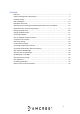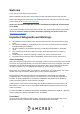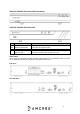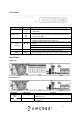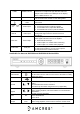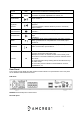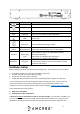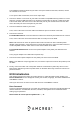User Guide
10
The following instructions will show you how to set up the cables for the NVR, cameras, as well
as a monitor or TV screen.
To set up the cable connections, there are 5 major steps:
1. Connect a monitor or TV screen to your NVR. The NVR is compatible with any monitor or screen
that uses a VGA or HDMI connection. For purposes of this guide, we will use a VGA connection.
Take a VGA cable, and connect one end to the VGA port on your monitor/screen and the other
end to the VGA port on the back panel of your NVR.
2. Connect an Ethernet cable to your router.
Then, connect the other end of the cable to the Ethernet port on the back of the NVR.
3. Connect the cameras.
For PoE NVRs/cameras: connect an Ethernet cable to the Ethernet port attached to the camera.
Then, connect the other end of the Ethernet cable to a PoE port on the NVR.
Note: PoE cameras can either be powered with a PoE connection or with a standard power
adapter (sold separately). If the NVR does not come with PoE ports, connect the PoE camera to
a PoE compatible router or switch that is on the same network as the NVR.
For non-PoE NVRs/cameras: Connect the power adapter to the power port attached to the
camera.
Then, plug the adapter into a wall outlet or power strip.
4. Connect the NVR’s power adapter into the power port on the back of the NVR.
Note: If your NVR has a 3-prong power cord, connect the input of the cord into the power input of
the NVR.
5. Finally, connect the other end of the power cable into a wall outlet or power strip to turn on the
NVR. Some models may feature a power switch on the back which may need to be turned on to
power the device.
NVR Initialization
After applying power to the NVR, the system will turn on. Allow the NVR to finish loading. The
Device Initialization screen will appear. Select your location, language, and video standard then
click Next to continue.
Select your time zone as well as current date and time. Click Next to continue.
Enter Password
Create a new admin password for your NVR. The password for your device should be between 8
and 32 characters. A combination of letters, numbers, and symbols are recommended when
setting up your password.
Note: Please do not use special symbols like ‘ ‘ ; : &