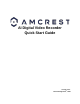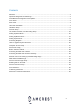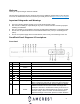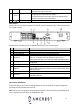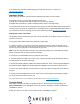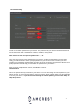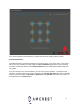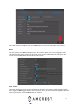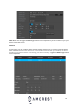User Guide
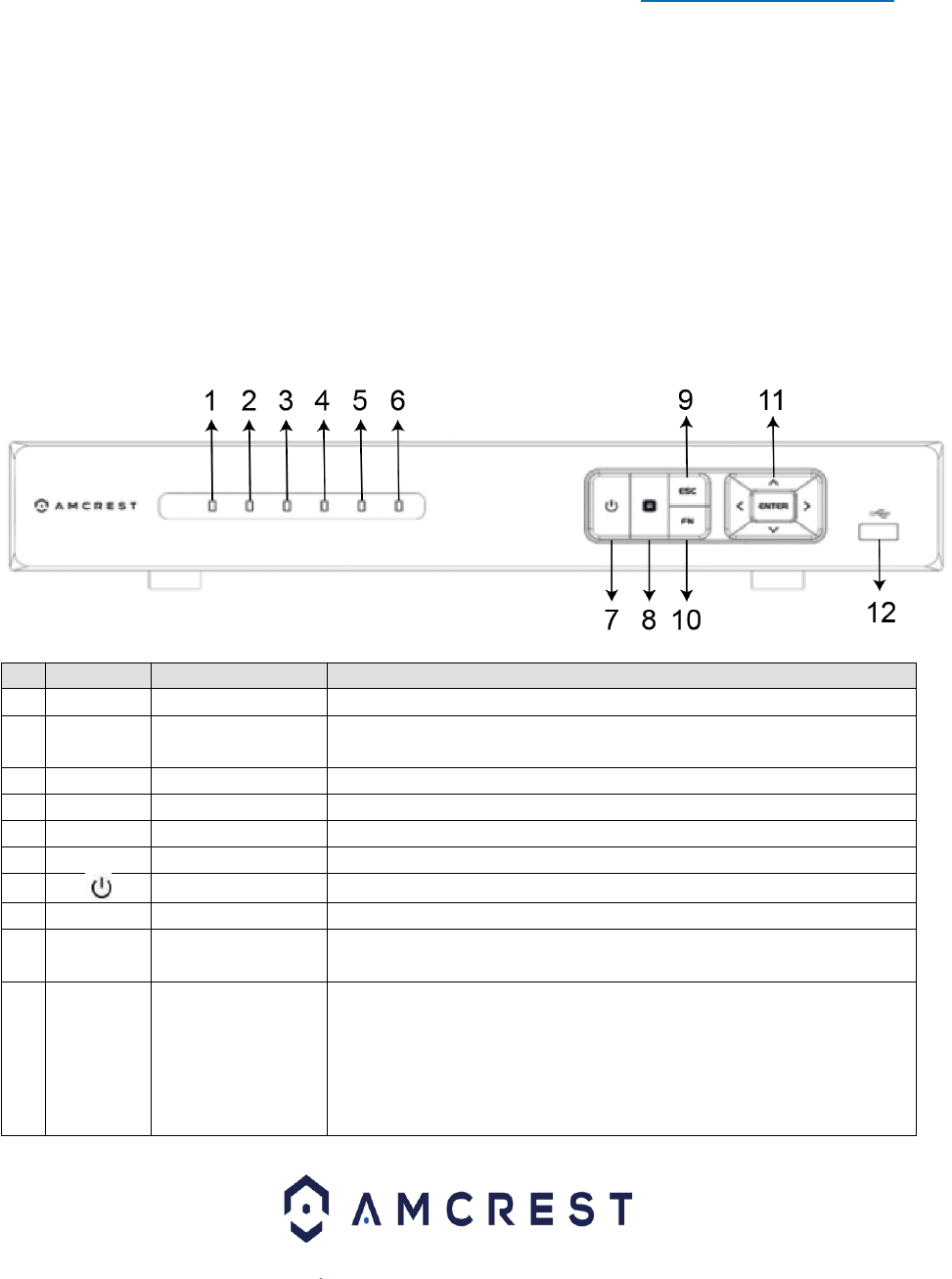
3
Welcome
Thank you for purchasing an Amcrest AI DVR!
This document is designed to be a reference tool for the installation and operation of your AI DVR.
To access or download the full user manual for your DVR, please visit https://amcrest.com/support
Important Safeguards and Warnings
● Use of this product should conform to your local electrical safety codes.
● We assume no liability or responsibility for any fires or electrical shocks caused by improper
handling or installation.
● We are not liable for any problems caused by unauthorized modifications or attempted repair.
● Do not store or operate the device in environments below 14°F (-10°C) or exceeding 131°F
(55°C).
● Do not use a power supply which exceeds DC12V, 3A as it may cause damage to the unit.
Front/Back Panel Diagrams & Descriptions
Front Panel
#
Icon
Name
Function(s)
1
Alarm
Alarm Status
When an alarm event occurs, this LED turns blue.
2
REC
Recording
Status
When recording to the hard drive, this LED will turn blue.
3
HDD
HDD Status
HDD error or the HDD is at capacity.
4
NET
Network Status
Network error or disconnection has occurred.
5
ACT
Enter
Activates once an operation is confirmed.
6
Power
Power Status
When the DVR is powered on, this LED will remain blue.
7
Power Button
Press and hold for 3 seconds to boot or shut down the device.
8
IR
Infrared Sensor
Infrared sensor
9
ESC
Escape
Go to the previous menu or cancel the current operation.
When in playback, push ESC to restore real-time monitoring.
10
FN
Assist
When is single monitoring mode, push this button to display
additional functions such as PTZ control and image color.
Backspace function: in numeric/text control, press Fn for 1.5
seconds to delete the character before the cursor. In motion
detection setup, use the Fn button and directional keys to
adjust the settings. In text mode, push Fn to switch between