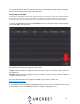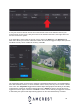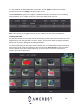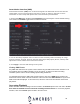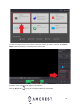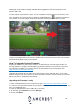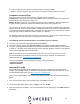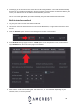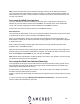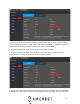User Guide
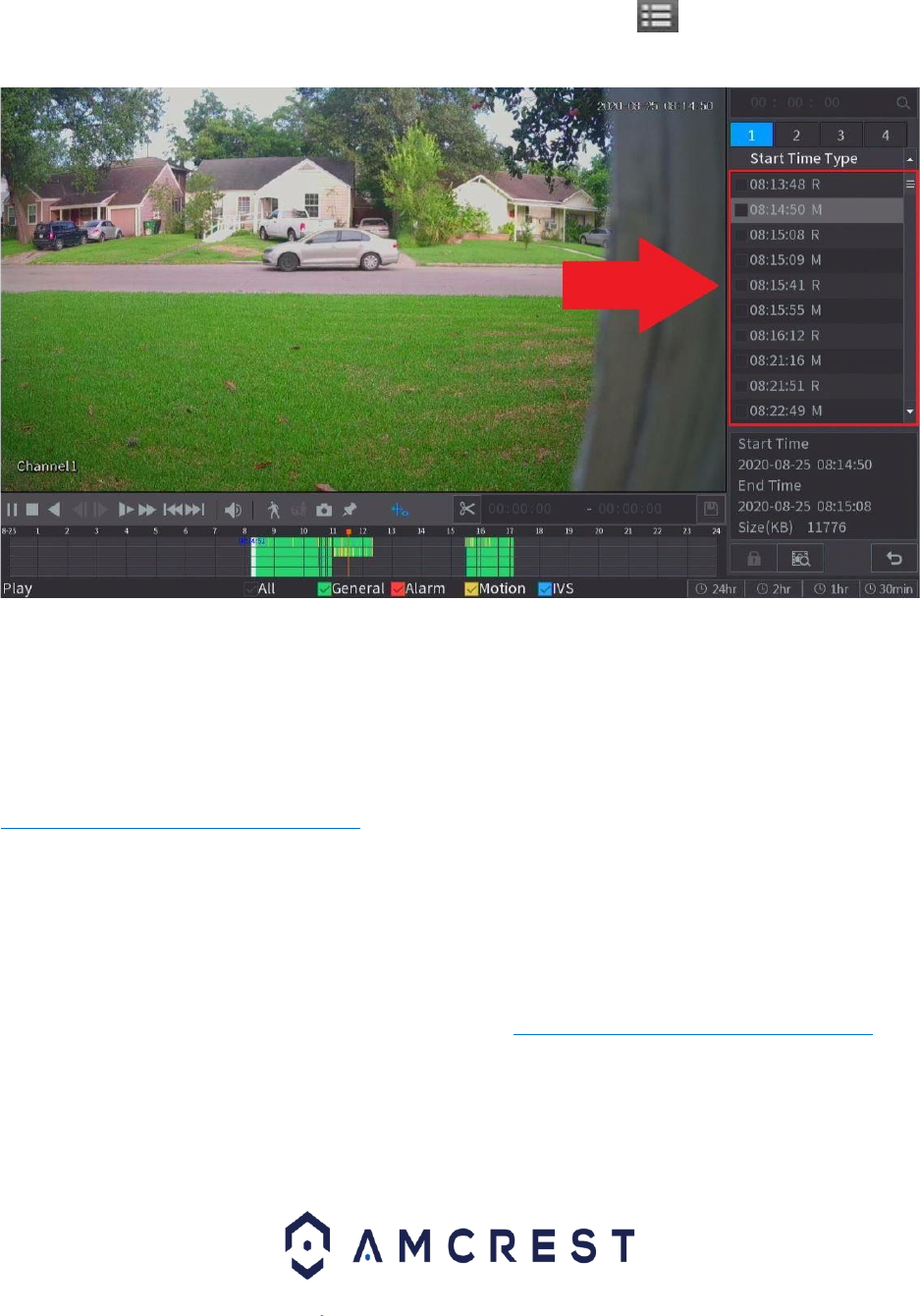
36
Additionally, all days with recordings available will be highlighted in the calendar portion of the
interface with a dot.
To select specific days/months or years, use the navigation arrows provided in the calendar. A file
list of recordings can also be shown by clicking on the File List icon ( ) located in the interface.
Once clicked, a list of recordings will be shown based on the time the events were recorded.
To play a recording from the File List menu, double click on the file you want to view. The recording
will automatically begin to play in the interface.
How To Upgrade System Firmware
Keeping the firmware on your DVR up to date is an important part of overall system health. For
security purposes, it is highly recommended to upgrade the firmware on your device every time a
new firmware is available. To locate the most up to date firmware for your DVR please visit
https://amcrest.com/firmware-subscribe
Upgrading the firmware for your DVR can be done locally, using a USB flash drive, or via a web
browser using the web user interface. For more information on how to access the web user interface
please see section, “Computer Access Setup”.
Upgrading the Firmware Locally
1. Insert a USB flash drive into your computer and go to https://amcrest.com/firmware-subscribe
2. Locate the most up to date firmware for your device and download it to your computer. Save the
file to your USB flash drive.
3. Insert the USB flash drive into a USB port on your DVR.
4. On the DVR, go to Maintain and click on Manager.
5. Click on the Update.