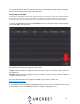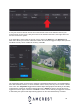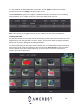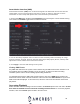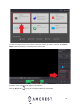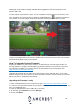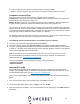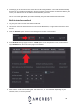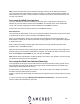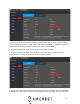User Guide

37
6. Locate the firmware file that is on the USB flash drive and then click OK.
7. Allow the system to upgrade. The device may reset after the firmware update is complete.
Computer Access Setup
There are 2 ways to access your DVR from a computer, locally or remotely.
Local Access: Logging into your DVR’s web interface from a computer or laptop connected to the
same network as your DVR (home, office, etc.).
Remote Access: Logging into your DVR’s web interface from a computer or laptop connected to a
network outside of your home or business network (coffee shop, work computer, etc.)
Local access is preferred by those who do not want to make their DVR accessible from outside their
network. However, there are several options available for remote access that use standardized and
secure network protocols including SSL, TLS, DDNS, etc. Most other users require remote network
access by way of their smartphones, tablets, laptops, or computers.
The following section will cover both means of access (local and remote). Keep in mind that any user
can have both local and remote access simultaneously if they so choose.
The following must be considered before accessing the web user interface:
1. You must access the DVR’s web interface with its IP address.
2. You must install the Amcrest web browser plugin If using Internet Explorer (Recommended)
3. You must use a compatible web browser such as Internet Explorer (recommended), Firefox (49.0.2)
or Safari 11. The DVR can be accessed using Chrome and other browsers, however, some features,
such as face recognition may be compromised.
Note: If you prefer not to use a web browser plugin to access your DVR you can use our free
Amcrest Surveillance Pro software to access your device from a computer. To download the
software please visit: https://amcrest.com/downloads
If using a web browser, there are 2 ways to access the DVR’s IP address:
(1) Amcrest IP Config
(2) Built-in interface
Amcrest IP Config
Amcrest IP Config software can be installed for free onto your computer from Amcrest’s official
website. The IP Config software is available for both Windows and Mac operating systems. To get
to the downloads page please visit: https://amcrest.com/downloads
After you have downloaded the Amcrest IP config software, please follow the information provided
below:
1. Once you see the first page of the installer wizard, click Next to continue.
2. On the next page, check the box next to ‘I agree’, then click Install.
3. After the progress bar completes, if you see a Windows Security Alert popup, click Allow access (if
applicable).