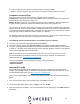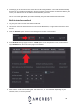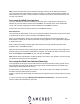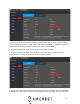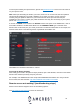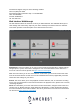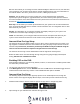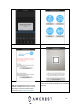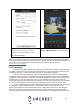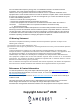User Guide
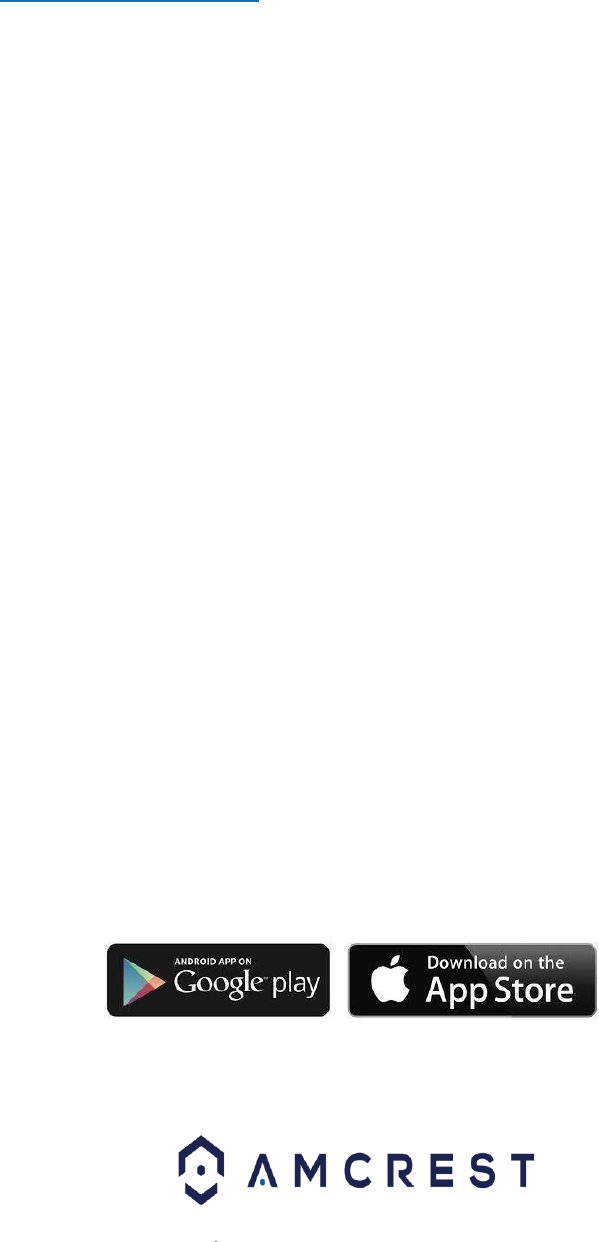
43
AI: This menu allows you to manage and view artificial intelligence features such as, face detection,
face recognition, IVS, as well as smart search and IVS playback features. For more information on
the features listed in this menu, please refer to section, “Setting Up AI Events”.
Maintain: This tab allows you to access system logs, current firmware/version information,
import/export system config files, upgrade firmware, and other related system operation features.
For more information on the items listed in this menu please refer to the full user manual which can
be found at https://amcrest.com/support
Back Up: This tab allows you to back up information from your system onto an inserted USB flash
drive. An external USB flash drive is needed to store information such as configuration files or other
data related to your system.
Display: This tab allows you to configure resolution and display settings for your system. This
includes tours and video output settings for your device.
Audio: This tab allows you to configure audio announcements and import audio files into your
system. These audio announcements can be used as voice prompts within the system.
Amcrest View Pro App Setup
The Amcrest View Pro app allows instant access to all live camera streams from any location. The
app supports a multitude of features and includes both a plug-and-play setup as well as a manual
network setup. Please note, AI features provided by the DVR can only be modified using the
local or web UIs and cannot be adjusted using the Amcrest View Pro app.
The Amcrest View Pro app can be downloaded in both the App Store and Play Store.
Before the DVR can be accessed through the app using the easy plug-and-play method (P2P
Setup), P2P must be enabled on the DVR.
Enabling P2P on the DVR
P2P should be enabled on your device by default, however, to check if P2P is enabled, please follow
the information provided below.
1. Log into your DVR and access the Main Menu.
2. In the Management section, click on Network then click on P2P. Ensure the Enable toggle switch is
enabled and the P2P status says “Online”. This indicates the P2P option is enabled.
Amcrest View Pro Setup
The following steps will continue the app setup process for an Android phone and, though the
iPhone version of the app has slightly different steps, most of this process is identical and easy.
1. Download and install the Amcrest View Pro app for the App Store or Google Play Store.
2. Open the app on your mobile device and allow the app to load.