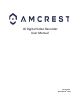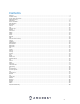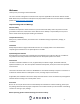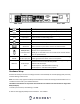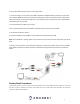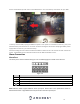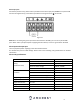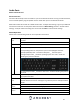User Manual
10
Audio Ports
Device-end to PC-end
Device Connection
Connect an RCA microphone to the “Audio In” port on the back of the device. If using an audio out device,
such as an RCA speaker, plug the speaker into the “Audio Out” port on the back of the device.
Most audio codecs will use ACC as a default audio codec. To adjust audio settings, log into your DVR and
access the Encode menu for the specific device and click on “More Setting” (Camera > Encode > More
Setting). Verify the codec and settings are correct and click Save to save the audio settings.
Mouse Operation
Please refer to the following sheet for mouse operation instructions.
Left mouse
click
When you have selected one menu item, left mouse click to view the menu
content.
Modify a checkbox or motion detection status.
Click a combo box to show the dropdown list
In an input box, you can select different input methods. Left click the
corresponding button on the panel to input a numeral/English character
(small/capitalized). Here ← stands for backspace. _ stands for space.
In English input mode: _ stands for inputting a space icon and ← stands for
deleting the previous character.
In numeral input mode: _ stands for clear and ← stands for deleting the previous
numeral.
Double left
Implement special control operations such as double click one item in the file list
to playback the video.
mouse
click
In multiple-window mode, double left click one channel to view in full-screen.
Double left click the current video again to go back to previous multiple-window
mode.
Right click
mouse
In real-time monitor mode, this pops up a shortcut menu.
Exit the current menu without saving any modifications.
Scroll middle
button
In a numeral input box: Increase or decrease the numeral value.
Switch the items in the check box.
Page up or page down