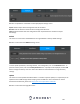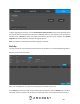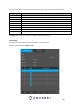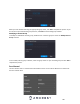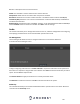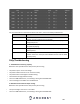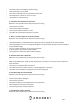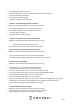User Manual
105
Below is an explanation of the fields on the Tour screen:
Enable: This checkbox allows the user to enable the tour functionality.
Interval: Enter the amount of time that you want each channel group displays on the screen. The value
ranges from 5 seconds to 120 seconds, and the default value is 5 seconds.
Motion Tour Select the View 1 or View 8 for Motion tour.
Alarm Tour: Select the View 1 or View 8 for Alarm tours (system alarm events).
Live Layout: In the Live Layout list, select View 1, View 4, View 8, or other modes that are supported by
the DVR.
Add: This button allows the user to add a channel to the tour.
Modify: This button allows the user to modify a channel group sequence.
Delete: This button allows the user to remove a channel from the tour.
Move Up: This button allows the user to move a camera up in the tour queue.
Move Down: This button allows the user to move a camera down in the tour queue.
Click the Default option to set the tour settings back to default. Click the Refresh option to refresh the
interface. Click the OK option to save the tour settings.
Adding a Channel Group
This function provides you the ability for grouping together channels to more efficiently use the tour
options set up on the DVR. To utilize this function, enable the Enable toggle switch and click on the Add
button located in the Main Screen tab of the View Cycle menu. This will take you to the Add Group
interface.
From the interface, select the channels that you want to group with the established tour
settings.
Note: If you want to select more than one channel, in the Window Split list, do not select
View1.