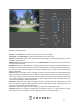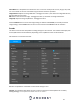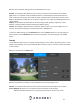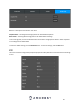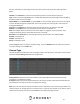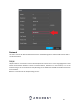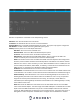User Manual
33
Smart Codec is a function in most Amcrest cameras which aim to reduce bandwidth
consumption without losing visible image quality by intelligently increasing compression where
it will not make a visible difference in the scene.
AI Coding takes video compression to a new level of content awareness. It puts emphasis on
humans and vehicles while encoding, significantly improving the stream quality compared to
H.265. At the same time, AI Coding also reduces the bit rate when there is no real target in sight,
allowing efficient handling of videos to save HDD storage cost.
Type: This dropdown box allows the user to select one of 3 channel types: general, motion, and alarm.
Various encode parameters can be for different record types.
Compression: This dropdown box allows the user to select a compression protocol. The system supports
H.264, H.264B, H.264H, and H.265 compression protocols.
Resolution: This dropdown box allows the user to set the resolution. The system supports various
resolutions, and they can be selected from this dropdown list.
Frame Rate (FPS): This dropdown box allows the user to select a frame rate. Frame rate settings range
from 1f/s to 25f/s in NTSC mode and 1f/s to 30f/s in PAL mode.
Bit Rate Type: This dropdown box allows the user to select a bit rate type. The system supports two-bit
rate types: CBR and VBR. In VBR mode, video quality can be set.
Quality: This dropdown menu allows the user to set a quality level for a connected device. The quality
can be adjusted based on the capabilities of a connected device.
I Frame Interval: The interval of time between every two I frames.
Bit Rate (Kb/S): Represents how much data is packed into every data packet per second.
More: This checkbox allows the user to enable or disable audio encode and codec settings. Please note,
if using an external microphone (connected to the Audio In on the back of the DVR) select Local as an
audio source.
To revert to default settings, click the Default button. Click the Copy to button to copy the settings to
other channels. Press the Refresh button to refresh the interface. To confirm settings, click the OK
button.
Snapshot
This tab allows for the selection of snapshot settings. See below for a screenshot of the Snapshot tab: