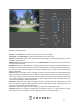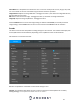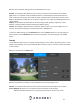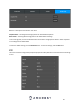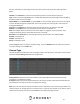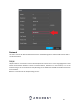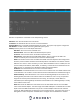User Manual
34
Below is a list of snapshot settings that can be modified on this screen:
Channel: This dropdown box allows the user to select a channel from the dropdown list to modify.
Type: There are 2 snapshot modes, Scheduled and Event. Scheduled types will allow the feature to
retain snapshots continuously, event mode will allow a snapshot to be retained when an event occurs.
Size: This dropdown box allows the user to select an image size. This may be unavailable (grayed out) on
certain models.
Quality: This dropdown box allows the user to select image quality. Quality is adjusted on a scale
between 1, being the lowest quality and 6 being the highest quality.
Interval: This dropdown allows the user to select the snapshot interval. The value ranges from 1 to 7
seconds. The maximum setting for a customized interval is 3600s/picture.
To revert to default settings, click the Default button. Click the Copy to button to copy the settings to
other channels. Press the Refresh button to refresh the interface. To confirm settings, click the OK
button.
Overlay
The overlay tab allows the user to change overlay settings for each channel. By default, there is a time
display, channel display, and a privacy mask tab which allows the user to customize privacy mask blocks
on the interface.
Below is a screenshot of the Overlay tab:
Below is an explanation of fields that can be modified on the overlay settings screen:
Channel: This dropdown box allows the user to select a channel from the dropdown list to modify.
Privacy Masking: Allows the user to customize privacy mask blocks on the interface.
Live: This checkbox allows the user to set a privacy mask only on the live view screen.