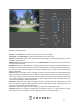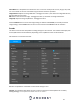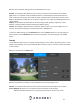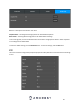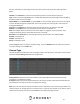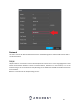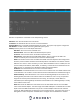User Manual
40
Below is an explanation of the fields on the TCP/IP settings screen:
NIC Name: The name of the NIC card in the device.
IP Address: This field allows the user to enter a custom IP address.
Network Mode: The current NIC mode detected by the system. The system only supports a single NIC.
NIC Member: The NIC number that is being detected by the system.
Modify: Click the pencil icon to edit TCP/IP information.
NIC Name: The current name of the NIC card.
Network Mode: The current NIC mode detected by the system.
IP Version: The current IP version of the NIC card, IPv4 or IPv6.
MAC Address: This field shows the DVR’s MAC address, which is unique to this DVR. This
number is read-only and is used to access a local area network (LAN).
Mode: Set the NIC card to a static or DHCP mode. DHCP stands for Dynamic Host Configuration
Protocol, and this enables the DVR to automatically obtain an IP address from another network
DVR such as a server or more commonly, a router. When the DHCP function is enabled, the user
cannot modify the IP address, Subnet Mask, or Gateway, as these values are obtained from the
DHCP function. To view the current IP address, DHCP needs to be disabled.
IP Address: This field allows the user to enter a custom IP address.
Subnet Mask: This field allows the user to enter a custom subnet mask. The default subnet mask
is 255.255.255.0. This number is used to determine which subnetwork the IP address belongs to.
Default Gateway: This field allows the user to enter the default gateway for the network. The
default gateway should be on the same IP subnet as the DVR’s IP. That is to say, the specified
length of the subnet prefix should have the same string. For example, if the IP address is
192.168.0.25, the default gateway should start with 192.168.0.X. The default gateway is usually
the IP address of the router.
MTU: MTU stands for Maximum Transmission Unit. This field allows the user to set the MTU
value of the network adapter. The value ranges from 1280-7200 bytes. The default value is 1500
bytes. Please note MTU modification may result in network adapter reboot and the network
turning off. MTU modification can affect the current network service. The system may pop up a
dialog box to confirm setup when the MTU value is changed. Click the OK button to confirm