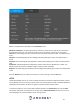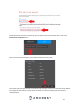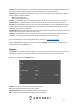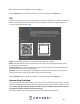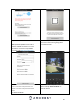User Manual
44
DDNS
DDNS stands for Dynamic Domain Name Server. This technology is used to automatically update name
servers in real time to help the DVR maintain a persistent address despite changes in location or
configuration. What this means is that even when the DVR is restarted, moved, or reconfigured, it can
keep the same IP address, thus allowing remote users uninterrupted access to the DVR, rather than
having to request a new IP address to use for remote access anytime a change is made.
To use this feature, users will need to setup an account with a DDNS service. The DVR supports a variety
of DDNS services such as AmcrestDDNS, NO-IP DDNS, CN99 DDNS, Dyndns DDNS, and private DDNS
services. Based on which service is selected, different options may show on this screen. For purposes of
this guide, AmcrestDDNS will be used. To use AmcrestDDNS, go to http://www.AmcrestDDNS.com and
register for an account. If the account is inactive for a year, AmcrestDDNS may take back the domain
name, but an email will be sent beforehand as a warning.
Below is a screenshot of the DDNS settings screen, configured to AmcrestDDNS:
Below is an explanation of the fields that can be configured on DDNS settings screen:
Enable: This option allows the user to enable DDNS on the DVR.
DDNS Type: This dropdown box allows the user to select which DDNS service is being used on the DVR.
Domain Name: This field allows the user to enter the domain name from the AmcrestDDNS service.