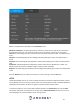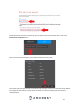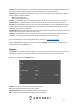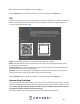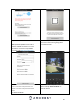User Manual
45
MAC address: This field shows the DVR’s MAC address, which is unique to this device. This number is
read-only and is used to access a local area network (LAN).
Internet Status: The DDNS connection status.
For more information on how to setup DDNS service for your device, please visit amcrest.com/support
Press the Refresh button to refresh the interface. To confirm settings, click the OK button.
UPNP
UPnP stands for Universal Plug and Play, and it is a protocol used to easily connect devices to the internet.
In the case of this DVR, it allows the DVR to connect to the router in an easy manner to quickly allow for
remote connection. Below is a screenshot of the UPnP settings screen:
Below is an explanation of the fields in the UPnP settings screen:
PAT: PAT stands for Port Address Translation, and it is something that the UPnP protocol handles. This
checkbox allows the user to enable UPnP on the device.
Status: This field shows the UPnP status and has two options:
Offline: This means that UPnP is offline.
Successful: This means that UPnP is working.
LAN IP: This field allows the user to enter the IP address of the router that the DVR is trying to connect.
WAN IP: This field is where the DVR Wide Area Network (WAN) IP is populated. This IP address is what is
used to remotely access the DVR through web access.
PAT Table: This table is used to show how the ports for each protocol listed below have been remapped
by the UPnP protocol.
The first column shows the order of the services.
The second column shows the name of the services. To edit this, double click on the service line
item.
The third column shows the name of the protocol used by that service. To edit this, double click on
the service line item.
The fourth column shows the Internal Port used by that service. To edit this, double click on the
service line item.