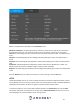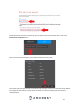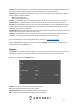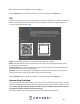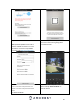User Manual
47
Sender: This field allows the user to enter the sender email address. This email address will be the one
that sends out all emails pertaining to the alerts and alarm emails sent by the DVR.
Encrypt Type: This dropdown box allows the user to select an encryption type. There are two types of
email encryption that are available.
SSL: Secure Socket Layer
TLS: Transport Layer Security
Subject: This field allows the user to define the subject line of the email that is sent to the receivers.
Attachment: This checkbox allows the user to enable the attachment of screenshots with emails.
Receiver: This field allows the user to enter the receiver email address. These email addresses are the
ones that will receive any emails pertaining to alert and alarm emails sent by the DVR. Up to 3 email
addresses can be entered in this field.
Health Enable: This checkbox allows the user to enable the function that causes the system to send out
a test email to ensure if the connection is OK or not.
Interval: This field allows the user to define, in minutes, how often emails can be sent by the system.
This helps to curb heavy load on the email server when multiple events are occurring.
For more information on how to setup Email Alerts, please visit amcrest.com/support
Click on the Test button to test the connection. Click the Refresh button to refresh the interface. To
confirm settings, click the OK button.
Register
The Register menu allows the user to register to a proxy to the system which allows the user to access
the DVR via a specified proxy. Please note, this section only supports, IPv4 server IP addresses.
Below is a screenshot of the Register menu:
Enable: This option is used to enable the register function.
No: The number applied to the proxy in the system.
Server IP Address: Enter the IP address of the server being used.
Port: The port number used when setting up the proxy address.