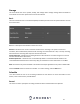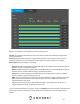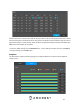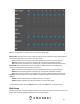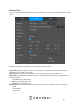User Manual
52
Below is an explanation of the fields on the Record settings screen:
Channel: This dropdown box allows the user to pick which channel they would like to change video
recording settings for.
Prerecord: This field allows the user to capture extra video that occurs before an event. Up to 30
seconds of video prior to a recording event can be captured to provide context to a recording.
Record Types: There are 5 types of recordings:
General: General recording means that the DVR captures all footage for the specified time period.
Regular recording is represented by green.
Motion: Motion Detection recording means that the DVR captures only footage when the motion
detection alarm is activated. MD recording is represented by yellow.
Alarm: Alarm recording means that the DVR captures only footage when an alarm is activated.
Alarm recording is represented by the color red.
M&A: This type of recording is a combination of motion detection and alarm footage, and records
when either a motion detection alarm or general alarm is activated. MD & Alarm recording is
represented by the color white.
IVS: This type of recording means that the DVR will capture only footage when an IVS rule is
triggered. IVS events will be represented as a blue color.
To set a recording schedule for your device, click on the Setting button option located on the right of the
day you wish to set the schedule. The system allows for the configuration of up to 6 different time
periods.