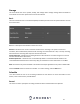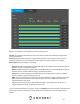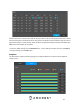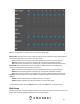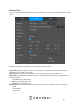User Manual
54
Below is an explanation of the fields on the Snapshot settings screen:
Channel: This dropdown box allows the user to pick which channel they would like to change video
recording settings for
All: Link all days of the week to a selected recording type schedule.
Record Types: There are 5 types of recordings:
General: General recording means that the DVR captures all snapshots for the specified time
period. Regular recording is represented by green.
Motion: Motion Detection recording means that the DVR captures only footage when the motion
detection alarm is activated. MD recording is represented by yellow.
Alarm: Alarm recording means that the DVR captures only footage when an alarm is activated.
Alarm recording is represented by the color red.
M&A: This type of recording is a combination of motion detection and alarm footage, and records
when either a motion detection alarm or general alarm is activated. MD & Alarm recording is
represented by the color white.
IVS: This type of recording means that the DVR will capture only footage when an IVS rule is
triggered. IVS events will be represented as a blue color.
To set a recording schedule for your device, click on the Settings button option located on the right of
the day you wish to set the schedule. The system allows for the configuration of up to 6 different time
periods.
Click the text next to each period to edit the time you wish to set for that specific period. Next, choose
which record type you would like to set for each period. You will also need to select the days you wish to
apply these settings. To select all days, select all options to apply the settings to all days of the week. Click
OK to save this schedule to the system.
To revert to default settings, click the Default button. To copy settings to another channel, click Copy to.
To confirm settings, click the OK button.