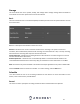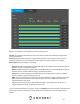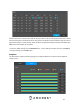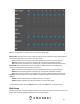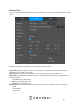User Manual
59
Channel: This settings button allows the user to select a channel in which the FTP will apply.
For more information how to setup FTP settings, please visit amcrest.com/support
To reset the interface back to default, click the Default button. To test the current settings, click Test. To
refresh the interface, click the Refresh button. To confirm settings, click the OK button.
System
General
This screen displays general settings for the DVR. Below is a screenshot of the basic settings screen:
Below is an explanation of the fields on the General settings screen:
Device Name: This field allows the user to customize the name of the DVR.
Device No: This field allows the user to customize the device’s number.
Language: This dropdown box allows the user to select a language for the DVR. Options include English,
Simplified Chinese, Traditional Chinese, Italian, Japanese, French, and Spanish.
Video Standard: This dropdown box allows the user to select a video standard. The options are between
PAL and NTSC.
Sync to Remote Device: This option allows device settings, including language, format, and time zone, to
sync to a remotely connected device.
Logout Time: This field allows the user to define in minutes how long a camera can stay idle before it is
logged out.
Navigation Bar: This option allows the user to enable the navigation bar that shows on the main screen.
To refresh the interface, click the Refresh button. To confirm settings, click the OK button.