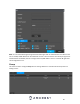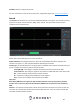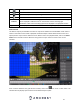User Manual
61
Time Format: This dropdown box allows the user to specify a time format for the DVR to use. There are
two options.
24 Hour
12 Hour
DST: This option allows the user to activate DST for the system.
DST Type: This field allows the user to pick whether DST starts on a specific day of the week, or on a
specified.
Start Time: This field allows the user to enter a start date and time for DST to begin.
End Time: This field allows the user to enter an end date and time for DST to end on.
NTP: NTP stands for Network Time Protocol. This checkbox allows the user to enable the use of an NST
server to synchronize the date and time settings on the DVR.
Server: This field allows the user to set the NTP server IP address. Clicking the Manual Update button
pulls a time update from the server.
Port: This field allows the user to set the NTP server port number.
Interval (Min.): This field allows the user to set the NTP synchronization interval. This number
determines how often the DVR queries the NTP server to get accurate date and time information. This
value can be between 0 and 60 minutes.
To refresh the interface, click the Refresh button. To confirm settings, click the OK button.
Holiday
This screen displays the holiday settings for the DVR. Holiday settings are used to allow the device to
recognized holidays in the system which are set by the user.
Below is a screenshot of the Holiday settings screen:
Below is an explanation of the fields on the Holiday settings screen:
No.: This number indicates how many holidays are in the system. Each line item has a number to signify
its place in the list.
Status: This dropdown box indicates the status of the holiday. There are two options:
Open: The holiday is active, and the DVR will stop recording for that holiday period.