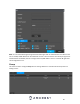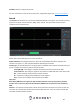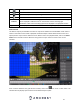User Manual
69
CAM Name – This section provides names of connected cameras on the device. If data is applied to any
of these channels, a timeline of the events will be displayed in the time bar interface. Please note, the
user can switch between mainstream and sub stream recording by clicking on the “M” (mainstream) and
“S” sub stream icons.
Duration and Modes: This section allows the user to view 24-hour, 2 hr., 1hr, or 30min recording
intervals. It also provides specific modes such as fisheye mode ( ), mark file lists, as well as a file list
mode.
Fisheye: This option is used to view fisheye recordings if a fisheye event is retained in the DVR.
Mark File List: This option is used to access the mark file list interface which allows the user to
view all marked information on a current channel. For more information on this feature, please
refer to section, “Mark File List”.
File List: This option is used to view a categorized list of all events found in the system. These
are labeled by recording types such as, regular, motion events (MD), alarm, and IVS. Use the
back icon ( ) to exit the file list.
Recording Types: This banner allows the user to choose which recording types to view. Click the All
option to view all recording types in the interface.
Recording Clipping/Saving – This option is used to clip and download/backup recordings onto a flash
drive (if using locally) or on a computer (web UI). To use this feature, enter a start and end time for the
event and click the scissors icon to clip it from the time bar. Once the file is clipped, click on the save
button to download or backup the recording.
Time Bar – The time bar provides a linear representation of all events. The events are viewed based on
the times they occurred and are color coded based on specific recording types; green (regular types),
red (alarm types), yellow (motion detection types), and blue (IVS types).
Playback options – Please refer to the table below:
Icon
Feature
►/
Play/Pause: Play and pause the recording.
■
Stop: Stops the recording
Backward Play: Rewinds the recording. Click the ►/icon to resume play mode.
I
Previous Frame: Returns the recording to the previous frame in playback mode.
I
Next Frame: Moves the recording to the next frame while in playback mode.
►
Slow Play: Plays the recording in slow motion modes.
Fast Forward: Fast forwards the recording while in playback mode.
Previous Day: Moves the interface previous day recordings
Next Day: Moves the interface to the next day recordings.
Volume: Adjust the volume of the recording up or down using the volume slider.
Smart Search: Provides motion grids on a recording while in playback mode. This
option may be available in the Local UI only.
Snapshot: Takes a snapshot of the recording while in playback mode.
Mark Button: Adds a mark into the time bar while in playback mode.
IVS Overlay Button: Enable/Disable IVS overlays while in playback mode.