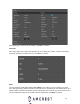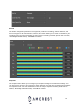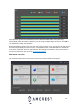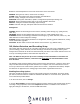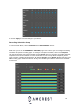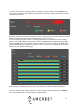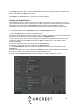User Guide
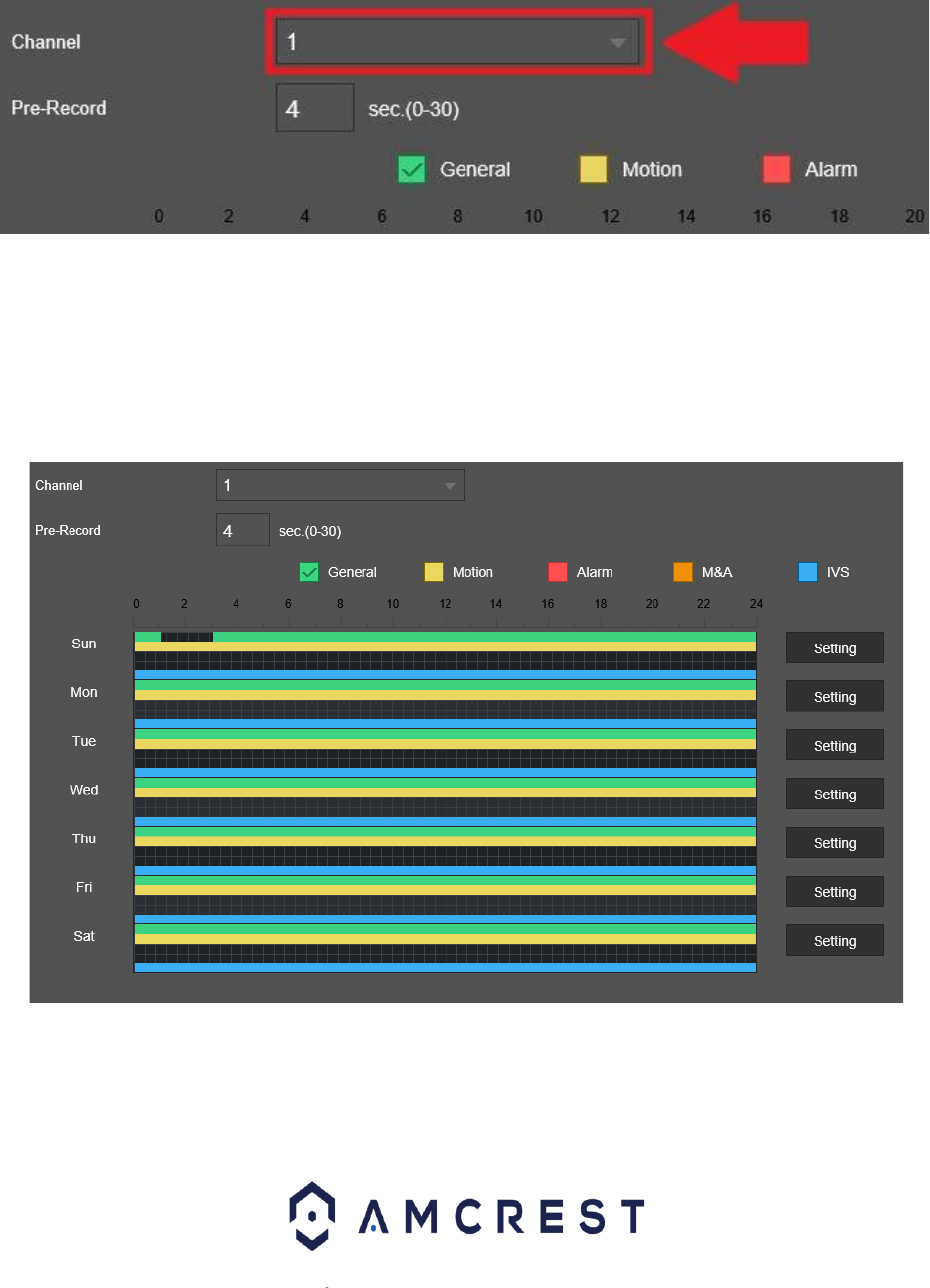
17
To choose a channel (or camera) for which to configure, click the number next to Channel, then
select either a single channel or All if you would like the schedule to apply to all channels currently
connected to your DVR:
By default, the DVR will have the schedule for each recording type to record 24/7. Also note, that the
DVR uses military time from 00:00 to 24:00 instead of 12 a.m. to 12 a.m.
To edit a recording schedule, select a recording option from the colored boxes. Each recording
option is color coded: Green: General (24/7 recording), Yellow: Motion (Motion Detection), Red:
(Alarm), Orange: M&A (a combination of motion detection and alarm recordings), and IVS. Select
which recording type you would like to modify and then use your mouse to adjust the time via the
time bar for your specific recording type.
Click the eraser icon to the right of any day if you would like to clear the entire row of blocks.
To add or remove motion detection blocks to the grid, mark the yellow checkbox next to Motion,
then click individual cells or click-and-drag for multiple blocks: