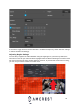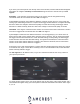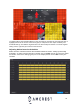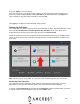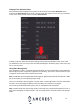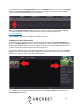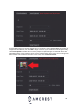User Guide
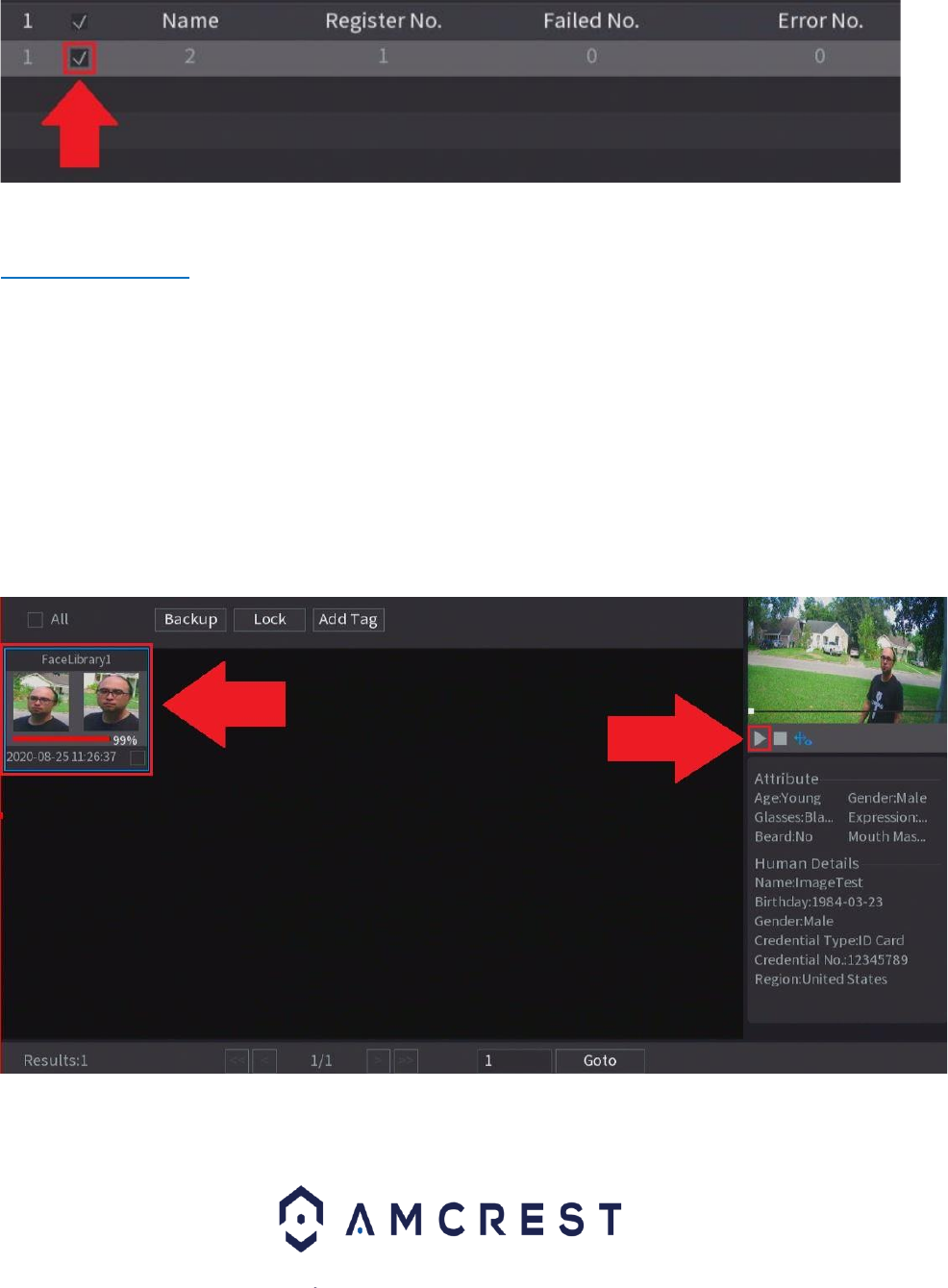
29
4. Navigate back to the Face Recognition menu in the Parameters section and click on the Setting
option in the Target Face Database field. Select the face library you just created and click OK to
insert the library of registered images into the interface.
Note: Enable Stranger Alarm to allow the system to alert once an unrecognized face is detected.
For more information on stranger alarm and how to use face recognition, please visit
amcrest.com/support
5. Click Apply to save the face recognition settings to the DVR.
Viewing Face Recognition Data
All face recognition data retained by the system can be accessed via the Face Recognition option
located in the Smart Search menu. A search by attributes or a search by picture can be performed.
Searching by attributes will load all face recognition data found in the system whereas searching by
a picture will filter and display only the faces chosen by the user.
To search by attributes, enter a start and end time of the event in the interface and then click Smart
Search. The interface will display all face recognition data. To view the event, click on the event you
would like to view then click the play button in the interface.
To view specific face recognition data by image, click on the Search by Picture tab located in the
Face Recognition interface.