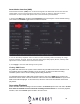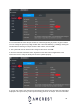User Guide
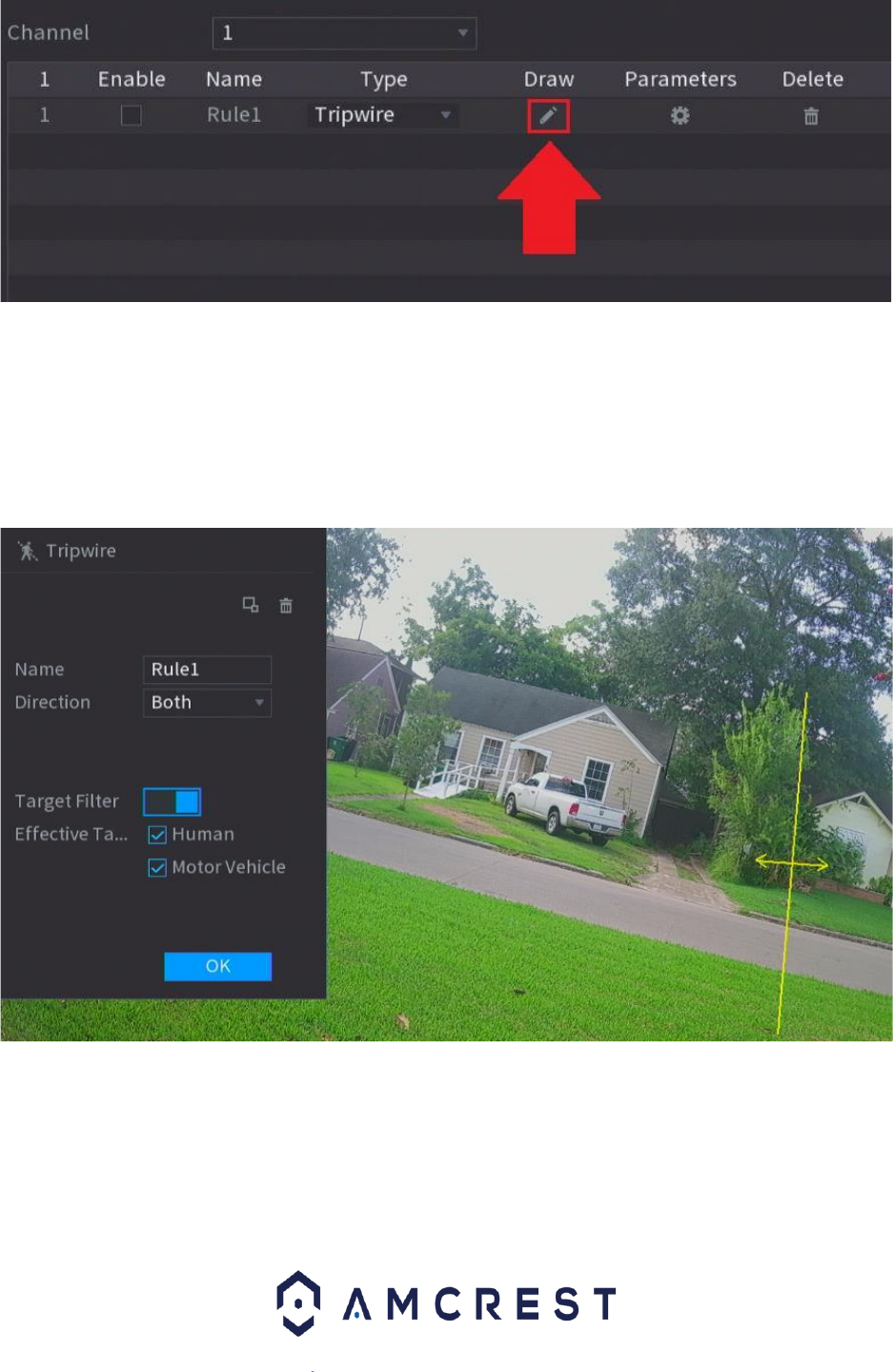
32
3. Use your mouse to draw an area or line on the interface. Click on the interface and use your
mouse to draw an area or line, click your mouse on the interface when done, then right click to set
the area or line to the system.
If you would like to add a name for the rule, enter a name in the Name box. The Direction drop
down menu allows you to choose a direction in which the rule will be triggered. Object filters (Human
and Motor Vehicle) can be enabled for accuracy. Click OK.
The Target Filter option is used to set a minimum or maximum detection area. It is recommended to
leave this as default; however, it can be modified. Use the Clear (trash can) icon to remove a drawn
area or line. The Target Filter toggle switch enables object filtering options that allow you the ability
to determine if a human or vehicle has entered the area. If Human is chosen, the rule will only be
triggered if a human figure is detected. If Vehicle is chosen, the rule will only be triggered if a vehicle
is detected by the system. Both object filtering options can be used simultaneously if needed.