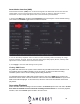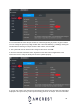User Guide
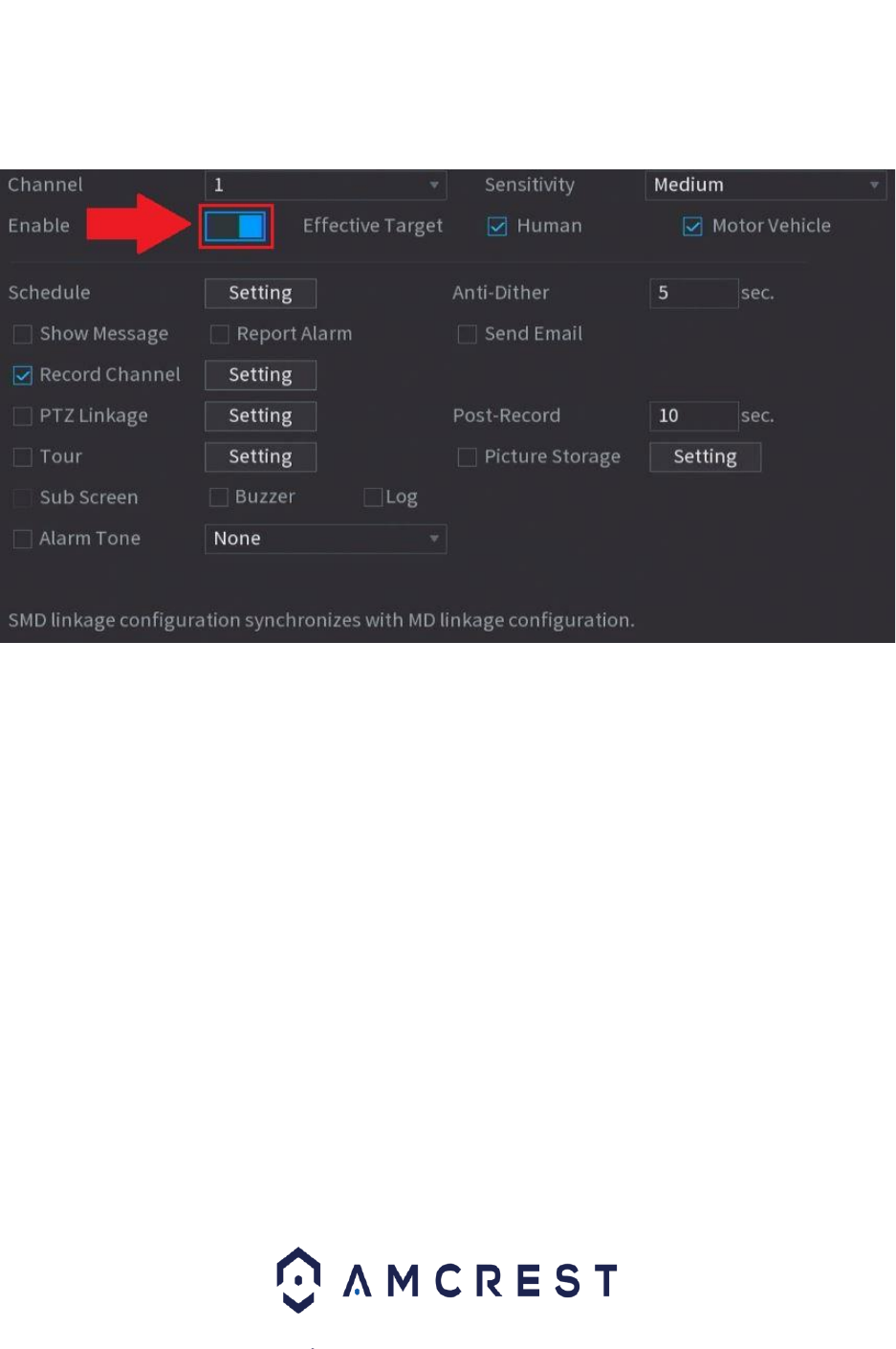
34
Smart Motion Detection (SMD)
Smart Motion Detection (SMD) uses an advanced algorithm to differentiate human and vehicular
shapes within a scene and send alarms only when a person or vehicle is detected. For more
information on how to setup SMD please refer to the information provided below.
1. Click on the SMD option located in the Parameters menu and verify the correct channel is being
used. Click on the Enable toggle switch to enable the feature.
2. Use the Sensitivity dropdown menu to select a motion sensitivity. Motion sensitivity can range
from low, medium, and high. Select an effective target (object filter) option (Human, Vehicle). Both
object filters can be enabled at the same time if needed.
3. Click Apply to save the SMD settings to the system.
Viewing SMD Events
Any SMD data retained on the system can be viewed using the SMD Smart Search interface or via
the playback menu if an SMD schedule is set in the system. To learn more about recording
schedules, please refer to section “Setting Up Recording Schedules”.
To view SMD data using the SMD smart search interface, click on the SMD option located in the
Smart Search menu. Enter a start and end time of the event and click Smart Search. A layout of all
SMD events will be displayed. To view the event, select the event from the interface and click the
play button.
Accessing Playback
Motion detection and AI recordings can be accessed in the Search option on the main menu. A hard
drive must be installed to access and view recordings from this menu. To access the playback
interface, click on the Search option located in the main menu.