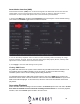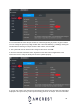User Guide
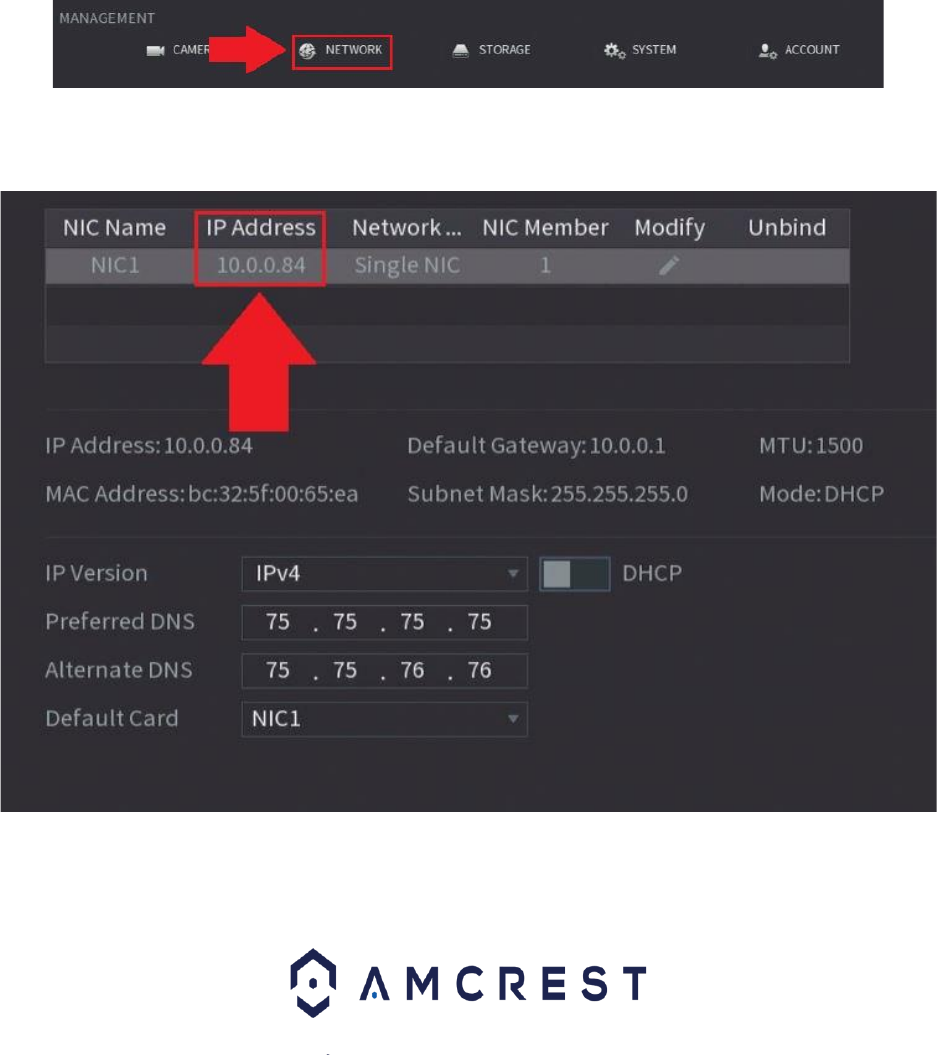
38
4. This brings you to the main screen of the Amcrest IP Config Software. Your DVR will automatically
be found on your network and appear in the list (if properly connected with an Ethernet cable to your
router). You will also see the IP address associated with your DVR.
The ‘e’ icon to the right allows you to launch directly into your web browser from this screen.
Built-in interface method
1. Log into your DVR. The live view interface will load.
2. Left-click on the main video wall screen to access the Main Menu, or right-click and choose it from
the list.
3. Click the Network option located in the Management section of the interface.
4. In the Network settings page locate the TCP/IP option on the left panel list. Then, locate where it
says IP Address on the main center page of the window.
5. Write it down. It will look something like ‘192.168.xx.xxx’, or ’10.0.XX.XXX’ depending on your
network, router, or service provider.