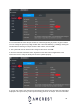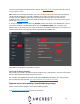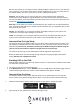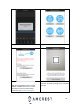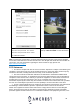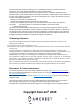User Guide

41
on how to port forward your specific device, please visit portforward.com or refer to the user manual
for your specific router.
Note: When port forwarding the DVR in your router, make sure to use the TCP, UDP and updated
HTTP protocols displayed in the DVR. If DDNS is not an option, the device can be accessed
remotely using the public IP address for your network and the HTTP port used that was port
forwarded in your router. To locate your public IP address and verify the connectivity of your system,
please visit: canyouseeme.org
5. Click on the DDNS menu located in the Network tab in the left panel. In the DDNS menu, click on
the Enable checkbox to enable DDNS. Make sure the AMCREST DDNS type is selected and a
domain name for the DVR (one you create) is entered in the Domain Name field. As an example, the
Domain Name will be in the following format: mynewDVR.amcrestddns.com
Click Save once the DDNS information is entered.
Accessing the Device Remotely
After setting up the DVR in the previous steps provided, open a web browser, and enter in the DDNS
domain name address previously setup for your DVR.
For example, if the DDNS domain name is http://abc123456789.amcrestddns.com and your HTTP
Port is 12345, the URL would be http://abc123456789.amcrestddns.com:12345
Remote access not working? (troubleshooting steps)
Please contact Amcrest Support via one of the following options:
Visit http://amcrest.com/contacts and use the email form