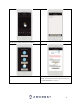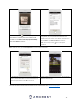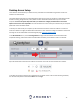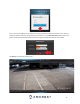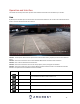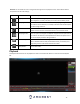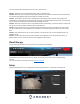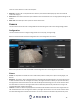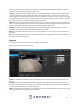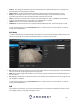User Manual
17
This is the interface for the playback menu. There are 7 main sections:
Section 1: Allows the user to filter between video (.mp4) or snapshots (.jpg)
Section 2: Allows the user to playback events based on calendar dates. If events are detected via the microSD card
the days will be highlighted indicating recordings are available for that day.
Section 3: These options allow the user to access/download recordings to their computer. Recordings can be
downloaded via a batch download, where multiple recordings can be downloaded simultaneously, or by accessing
the File List where recordings can be viewed and downloaded one by one.
Section 4: This section allows the user to trim playback videos for downloading. It allows the device to specify time
stamps which can be trimmed and downloaded using the Save icon.
Section 5: This panel allows the user to specify what type of video they would like to playback and it also allows
the user to select where to start playback from. The buttons on the bottom right allow the user to select a zoom
level.
Section 6: This panel allows the user to control playback. It also allows the user to control playback speed, and
playback volume.
Section 7: These options allow the user to filter between recording types such as, General, Motion, Alarm, or
Manual events. The “All” option will select all recording types in the interface.
Cloud Storage
The Cloud Storage tab allows the user quick access to the Amcrest Cloud website.
At this website (amcrestcloud.com) users can register for new accounts as well as view or modify existing
accounts.
For more information on Amcrest Cloud visit: amcrest.com/cloud
Setup
The Setup tab allows the user to change different camera settings. Below is a screenshot of the setup tab: