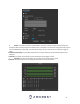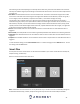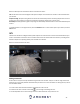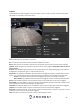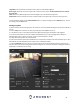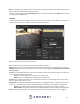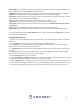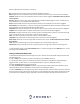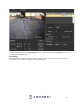User Manual
46
Note: The target filtering and pixel counter can be used to refine the set rule however for optimal experience it is
highly recommended to leave these settings as default
To reset to default settings, click the Reset Defaults button. To refresh the page, click the Refresh button. To save
the settings, click the Save button.
Intrusion
Intrusion allows the camera to trigger an event if an object, such as a human or vehicle, appears or crosses a set
intrusion area set by the user . Below is a screenshot of the Intrusion menu:
Below is a description of the features in this menu:
No.: Provides the order in which the IVS rules will be displayed in the menu.
Name: Allows the user to customize a name for their rule. Double click the name in the Rule column to modify.
Schedule: Allows the user to set a schedule in which the IVS rule will be triggered. A Schedule must be set for IVS
rules to function.
Action: These checkboxes allow the user to choose a parameter filter that will activate a trigger if an object were
to cross or appear in the set intrusion area.
Cross: The rule will trigger when a target enters or exits the area.
Appears: The rule will trigger when a target appears inside the area.
Direction: This dropdown menu allows the user to choose whether the rule will be triggered if an object enters,
exits, or enters & exits a set line or area.
Object filter: The object filter checkboxes allow the camera to be triggered only when a specific object, such as a
human or car, is detected by the camera. Both effective object checkboxes can be activated at the same time.
Human: This checkbox allows the camera to be triggered only when a human figure is detected.
Motor Vehicle: This checkbox allows the camera to be triggered only when a vehicle has been detected.
Record: This checkbox allows the user to enable the camera to record video when an IVS event is triggered.