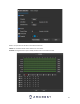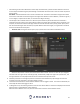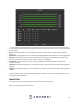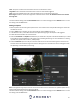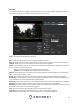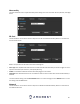User Manual
37
Clear: This option is used to clear the drawn rule set on the live monitor screen.
Target filter: Sets a maximum and minimum size in which an event will be triggered.
Clear: Clears the modified target area to draw the target area on the live monitoring screen.
Draw Target: Allows the user to set a target area on the live monitor screen. An IVS event will not occur outside
the target box.
To reset to default settings, click the Reset Defaults button. To refresh the page, click the Refresh button. To save
the settings, click the Save button.
Setting a Tripwire
1. Select Tripwire from the Rule Type drop down menu. Set a name for the rule by double clicking the mouse over
the Name of the rule.
2. Click on Setup to set a schedule, set your periods (if any) and click Save to continue.
3. In the Direction menu, choose which direction the object will be going for the tripwire to be triggered.
4. Enable the Record checkbox to record the event.
5. Check the Send Email and Snapshot checkboxes if you would like a snapshot of the event emailed to you. A valid
Email address must be established in the camera prior to enabling this setting. For more information on setting
up email alerts, please refer to section, “SMTP (Email)”.
6. Click the Draw Rule option and use your mouse to draw the rule on the live monitoring screen. Once the rule
has been drawn click the monitoring screen to finish setting the rule. The drawn line will turn blue/green when
set depending on the browser you are using.
Note: The target filtering and pixel counter can be used to refine the set rule however for optimal experience it is
highly recommended to leave these settings as default
To reset to default settings, click the Reset Defaults button. To refresh the page, click the Refresh button. To save
the settings, click the Save button.